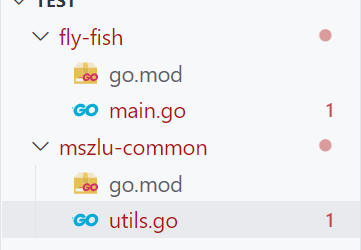❤️💕💕Go语言高级篇章,在此之前建议您先了解基础和进阶篇。Myblog:http://nsddd.top
[TOC]
::: tip 在参与sealos工程的时候,它们用到了Go语言新特性:Workspaces
由于sealos使用的是go1.18的workspace特性,添加新模块后,需要go work usr -r .在root目录下运行更新同步的workspace。
我们这篇来学习和使用这个新特性
:::
Go 多模块工作区能够使开发者能够更容易地同时处理多个模块的工作,如:
方便进行依赖的代码调试(打断点、修改代码)、排查依赖代码 bug 方便同时进行多个仓库/模块并行开发调试
当前目录结构
mod包内容:
module nsddd.top/mszlu-common
go 1.19
-----------
module nsddd.top/fly-fish
go 1.19对应文件:
mszlu-common/utils.go
package utils
import (
"fmt"
)
func Print() {
fmt.Println("这是utils.go")
//调用fly-fish的main.go
}fly-fish/main.go
package main
import "fmt"
func main() {
fmt.Println("这是fly-fish的main.go")
}我们希望调用另一个 mod 模块的函数,我们使用work
go work init ./fly-fish使用fly-fish
我们再加入一个工作区:
go work use ./mszlu-common此时工作目录文件:go.work
go 1.19
use (
./fly-fish
./mszlu-common
)fly-fish/main.go
package main
import (
"fmt"
utils "nsddd.top/mszlu-common"
)
func main() {
fmt.Println("这是fly-fish的main.go")
utils.Print()
}🚀 编译结果如下:
[Running] go run "c:\Users\smile\Desktop\test\fly-fish\main.go"
这是fly-fish的main.go
这是utils.go- 通常情况下,建议不要提交 go.work 文件到 git 上,因为它主要用于本地代码开发。
- 推荐在:
$GOPATH路径下执行,生成 go.work 文件 go work init初始化工作区文件,用于生成 go.work 工作区文件
初始化并写入一个新的 go.work 到当前路径下,可以指定需要添加的代码模块 示例:
go work init ./hello将本地仓库 hello 添加到工作区 hello 仓库必须是 go mod 依赖管理的仓库(./hello/go.mod 文件必须存在)
go work use添加新的模块到工作区
命令示例:
go work use ./example添加一个模块到工作区go work use ./example ./example1添加多个模块到工作区go work use -r ./example递归 ./example 目录到当前工作区 删除命令使用go work edit -dropuse=./example功能
go work edit用于编辑 go.work 文件
可以使用
edit命令编辑和手动编辑go.work文件效果是相同的 示例:go work edit -fmt go.work重新格式化 go.work 文件go work edit -replace=github.com/link1st/example=./example go.work替换代码模块go work edit -dropreplace=github.com/link1st/example删除替换代码模块go work edit -use=./example go.work添加新的模块到工作区go work edit -dropuse=./example go.work从工作区中删除模块
go work sync将工作区的构建列表同步到工作区的模块go env GOWORK
查看环境变量,查看当前工作区文件路径 可以排查工作区文件是否设置正确,go.work 路径找不到可以使用 GOWORK 指定
> go env GOWORK
$GOPATH/src/link1st/link1st/workspaces/go.work
- 文件结构和 go.mod 文件结构类似,支持 Go 版本号、指定工作区和需要替换的仓库
- 文件结构示例:
go 1.18
use (
./hello
./example
)
replace (
github.com/link1st/example => ./example1
)
- 可以使用
go work use hello添加模块,也可以手动修改 go.work 工作区添加新的模块 - 在工作区中添加了模块路径,编译的时候会自动使用 use 中的本地代码进行代码编译,和
replaces功能类似。
# 单模块结构
use ./hello
# 多模块结构
use (
./hello
./example
)
replaces命令与 go.mod 指令相同,用于替换项目中依赖的仓库地址- 需要注意的是
replaces和use不能同时指定相同的本地路径
同时指定报错信息: go: workspace module github.com/link1st/example is replaced at all versions in the go.work file. To fix, remove the replacement from the go.work file or specify the version at which to replace the module.
- 错误示例
同时在
use和replace指定相同的本地路径
go 1.18
use (
./hello
./example
)
replace (
github.com/link1st/example => ./example
)
- 在同时使用 go.work 和 go.mod
replace功能的的时候分别指定不同的代码仓库路径,go.work 优先级高于 go.mod 中定义
go.mod 中定义替换为本地仓库 example
replace (
github.com/link1st/example => ./example1
)
go.work 中定义替换为本地仓库 example1
replace (
github.com/link1st/example => ./example1
)
- 在代码构建时候使用的是 go.work 指定的 example1 仓库的代码,go.work 优先级别更高
- 在 Go 1.18
go run和go build都会默认使用工作区功能 GOWORK也可以指定配置 go.work 文件位置
export GOWORK="~/go/src/test/go.18/workspace/go.work"
- Go 全局变量
GOWORK设置off则可以禁用工作区功能
export GOWORK=off
- 演示如何使用多模块工作区功能。在现在微服务盛行的年代,一个人会维护多个代码仓库,很多的时候是多个仓库进行同时开发
- 假设我们现在进行 hello 仓库开发,实现的功能是,实现将输入的字符串反转并输出,字符串反转功能依赖于 github.com/link1st/example (下文统称 example)公共仓库实现
- 新建 hello 项目
mkdir hello
cd hello
# 代码仓库启动 go mod 依赖管理,生成 go.mod 文件
go mod init github.com/link1st/link1st/workspaces/hello
# 下载依赖包
go get github.com/link1st/example
# 编写 main 文件
vim main.go
- main.go 代码
// Package main main 文件,go 多模块工作区演示代码
// 实现将输入的字符串反转输出并输出
package main
import (
"flag"
"fmt"
"github.com/link1st/example/stringutil"
)
var (
str = ""
)
func init() {
flag.StringVar(&str, "str", str, "输入字符")
flag.Parse()
}
func main() {
if str == "" {
fmt.Println("示例: go run main.go -str hello")
fmt.Println("str 参数必填")
flag.Usage()
return
}
// 调用公共仓库,进行字符串反转
str = stringutil.Reversal(str)
// 输出反转后的字符串
fmt.Println(str)
return
}
- 运行代码
go run main.go -str "hello world"或go run github.com/link1st/link1st/workspaces/hello -str "hello world"可以看到输出了 hello world 反转以后的字符串
> go run main.go -str "hello world"
dlrow olleh
- 到这里,最初的功能已经完成,但是后续需求变动,不仅需要输出反转以后的字符串,还需要将字符串大写
- 我们则需要去 example 仓库中添加开发 将字符串大写的功能
# 回到工作根目录,将 common 代码下载到本地进行添加新的功能
# 下载依赖的 example 包
git clone [email protected]:link1st/example.git
# 在 example 包中添加 字符串大学的功能
- vim example/stringutil/to_upper.go 代码如下
// Package stringutil stringutil
package stringutil
import (
"unicode"
)
// ToUpper 将字符串进行大写
func ToUpper(s string) string {
r := []rune(s)
for i := range r {
r[i] = unicode.ToUpper(r[i])
}
return string(r)
}
- 由于代码还在本地调试,未提交 git 仓库中,这个时候就需要用到 Go 多模块工作区的功能了。
- 进入项目根目录,初始化我们现在正在开发的模块
# 初始化 go.work 文件
go work init ./hello ./example
# 查看 go.work 文件内容
cat go.work
- 文件结构如下
go 1.18
use (
./example
./hello
)
- 回到 hello 项目,
vim main.go将字符串大写的功能添加上。
func main() {
...
// 调用公共仓库,进行字符串反转
str = stringutil.Reversal(str)
// 增加字符大写的功能
str = stringutil.ToUpper(str)
// 输出反转后的字符串
fmt.Println(str)
...
}
- 运行代码
可以看到输出了反转并 大写 的字符串,大写的函数功能只在本地,未提交到 git 上,这样我们就实现了可以同时在两个模块上并行开发
go run main.go -str "hello world"
DLROW OLLEH
- 到这里,演示的代码已经全部完成
- 使用 Go 多模块工作区的功能,可以让我们轻松在多个模块之间切换工作,更能适应现代微服务架构开发。
Tutorial: Getting started with multi-module workspaces