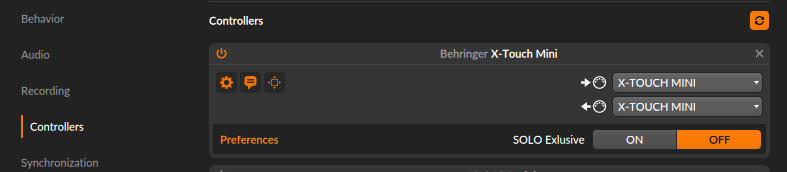Six values types (Volume, Pan, Send, Channel-Sends, Device Parameters (Remote Controls), User Controls controlled by the rotary encoders. Bidirectional with LED ring feedback.
Make sure the script is properly selected & activated in Bitwig's controller settings. If set up correctly, it should look like in the picture above.
- The right fader always controls the Master volume.
- By default, the 6 lower right buttons do what's printed on the device (REWIND, FORWARD, LOOP, STOP, PLAY, REC).
- Holding the
Shift-Button (red) and pressing one of the 4 lower right buttons will toggle- Metronome
- Auto-disable punch-in/out whenever transport stops
- Overdub
- Write Automation
- The
BUTTON MODEbutton (lower 2nd button) can either be held (to enable it temporarily) or pressed once (to enable it permanently). While held or enabled (lit), the 6 lower right buttons will determine what the upper 8 buttons are controlling (see labels in[brackets]):
With this mode enabled, the upper buttons determine the type of value that the 8 rotary encoders are controlling:
- Volume (8 channels at a time)
- Pan (8 channels at a time)
- Send (8 channels at a time)
- The
-and+buttons select the next/previous send.
- The
- CH-Sends (all sends of the selected channel; lockable)
- Initially, you're controlling "Send 1 - 8" of the selected channel. The
-and+buttons switch one send up/down, e.g. "Sends 2 - 9" after pressing+first time. - You can lock MultiSend to the selected channel ("pinning" in Bitwig speak) by double-clicking a
MultiSendbutton, so you keep control over that channel's sends even when selecting a different channel in the GUI. - A blinking
MultiSendbutton indicates it is locked.
- Initially, you're controlling "Send 1 - 8" of the selected channel. The
- DEV-Param (alias Remote Controls of the currently selected device; 2x lockable)
- You can lock (pin) to the device by double-clicking this button, so you stay in control over that particular device even after navigating to a different device or channel.
- A blinking
Parambutton means it is locked to a device. - The
-and+buttons select the previous/next Remote Control Page. - Pressing
Param+-will lock (pin) to the device AND the remote control page, i.e. it will stick to the current parameter page instead of following what gets selected in the GUI. - Pressing
Param&+reveals the device's remote controls panel.
- USER CONTROL
- 48 freely mappable User Controls in 6 pages of 8 UCs each
- The
-and+buttons select the previous/next page. - each user control mappable in Bitwig via
Rightclick -> Map to Controller or Key, then moving the desired rotary encoder.
In this mode, the upper buttons can switch directly to a page, depending on what TYPE of value the rotaries
are currently controlling, e.g. a device parameter page when Buttom Mode > Type was set to DEV-PARAM.
The upper buttons can directly select/mute/solo/arm one of the 8 channels.
All rotaries are push encoders, so you can
- press while rotating them to make 4x more precise value adjustments
- double-press them to reset a value to its default
As on the X-Touch Compact, Behringer's original encoder caps are a nightmare (IMHO), being slick as Teflon. I have found perfect replacements for me here (no affiliate link):
- Encoder caps (ALPS 861050, 6mm axis, 13mm diameter, 16mm height; 0.75 €/piece)
The script is written for the X-Touch Mini's Layer A in default configuration. If you need the config, you can download LayerA.bin here, then write it to your X-Touch Mini using Behringer's X-Touch Editor. (Tested with X-Touch Mini Firmware 1.08).
- Download the latest ZIP file from the [stable-versions-for-download/][stableFolder] directory and extract it to your Bitwig controller scripts folder:
- Windows: ~Documents\Bitwig Studio\Controller Scripts
- Linux/Mac: ~Documents/Bitwig Studio/Controller Scripts
- Open the preferences in Bitwig and go to Controllers
- Add the Controller script Behringer > X-Touch Mini (by Lennart Pegel) and choose "X-Touch Mini" for both input and output.