-
Notifications
You must be signed in to change notification settings - Fork 14
Setting up your repository settings
With your course repository set up, there are some settings recommended for development.
Using the issue guide checklist called New Course - Set Repository Settings, you can walk through the steps for setting up your repository as we would recommend.
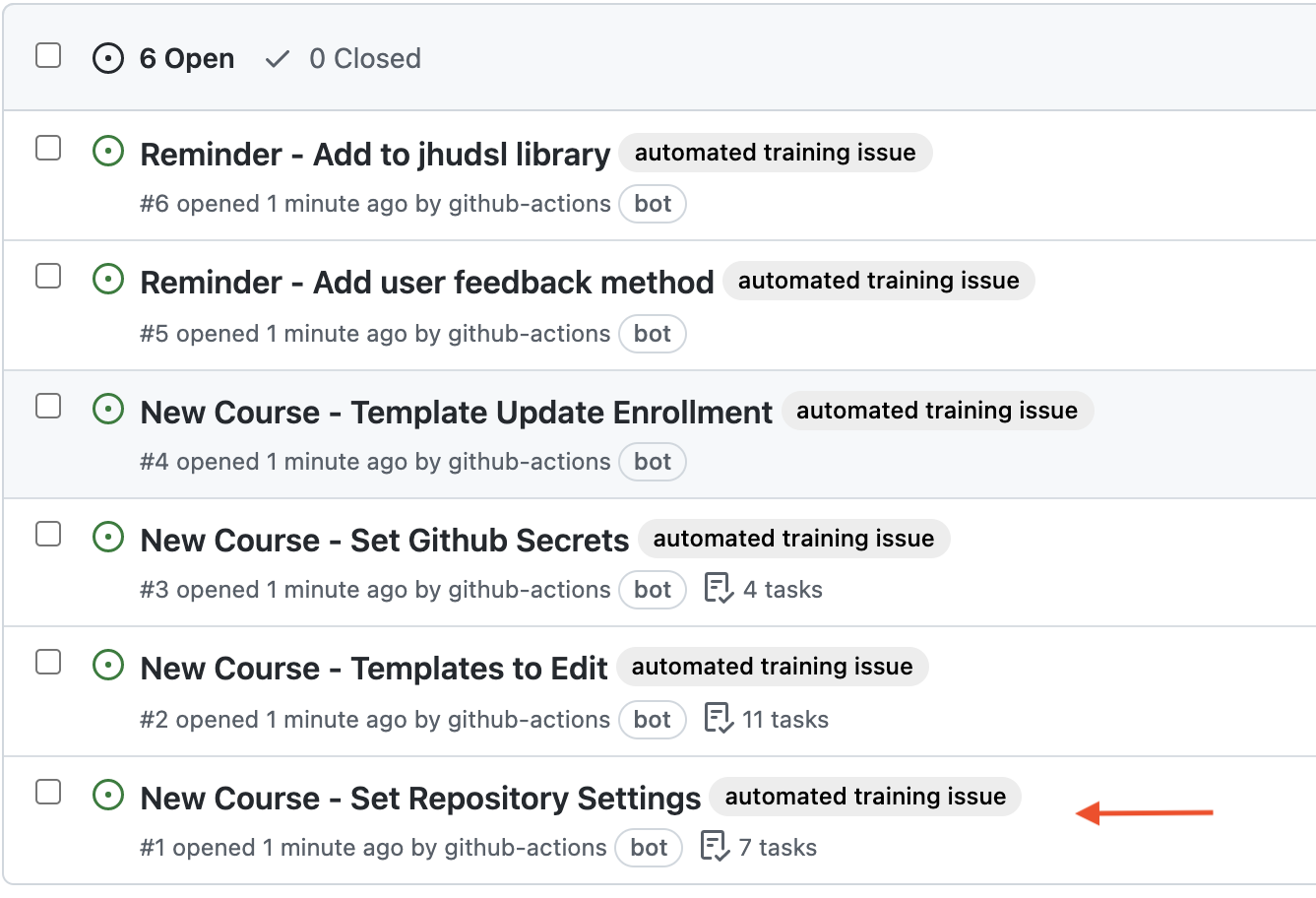
Go to Settings > Pages.
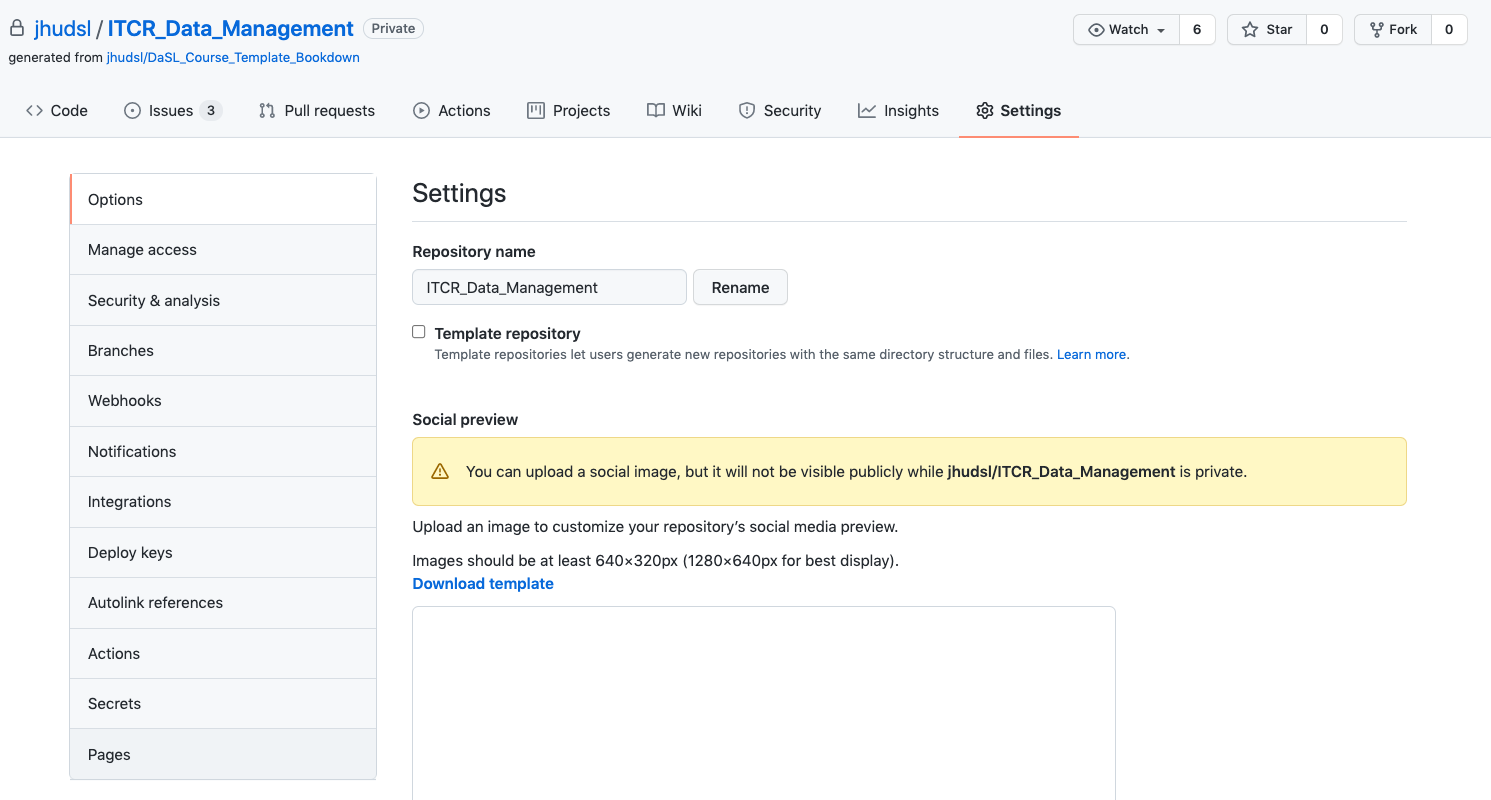
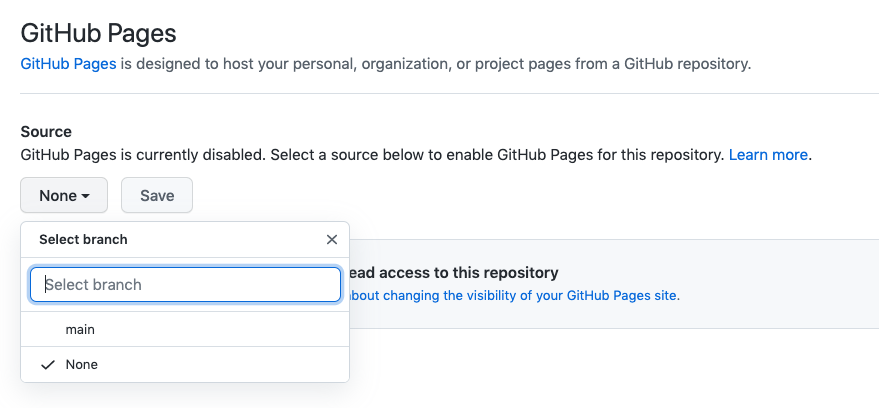
- Under
Source, pick the drop down menu and pickmainand/docs. - Then click
Save. - Lastly, check the box that says
Enforce HTTPSat the bottom of this page.
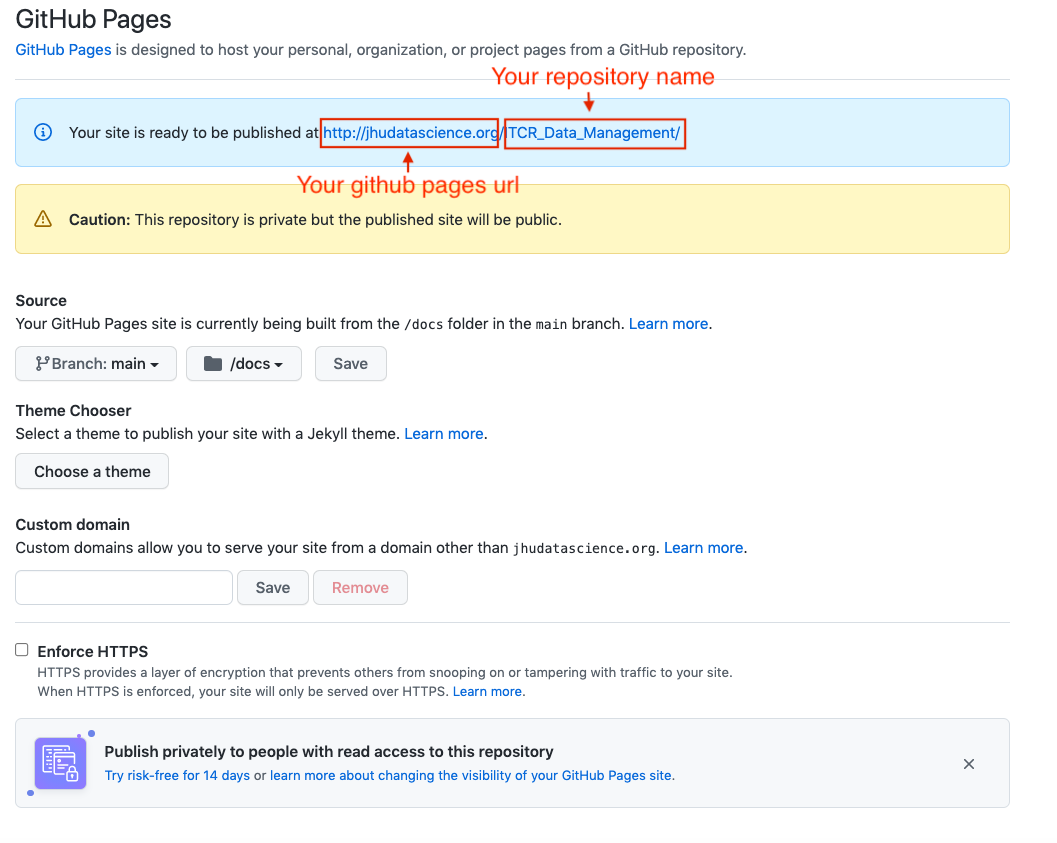
Go to Settings > Branches and click Add rule. This is only possible if you have GitHub Pro, Team, or Enterprise access. We recommend seeing if your organization can give you access if you do not already have access. To get this access through your organization, you will need to transfer ownership of your repo to your organization. See here about how to do this.
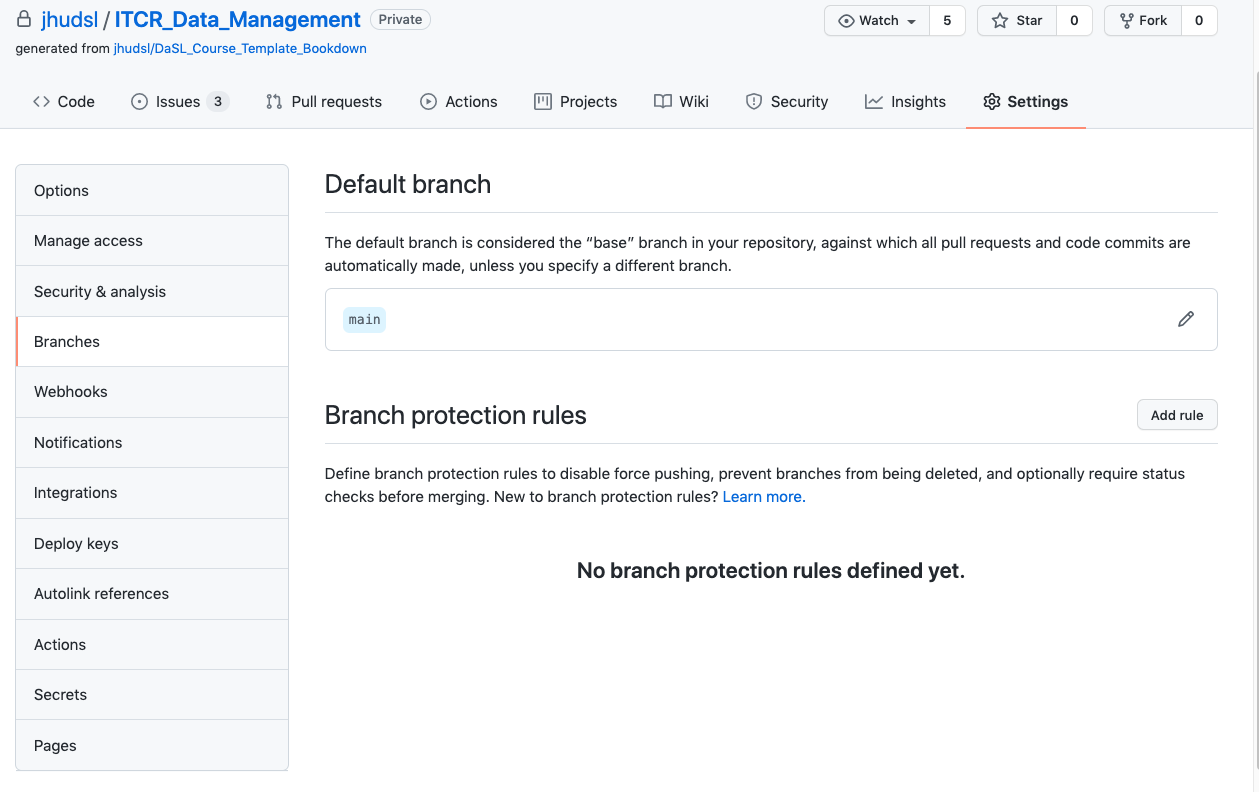
For Branch name pattern, put main.
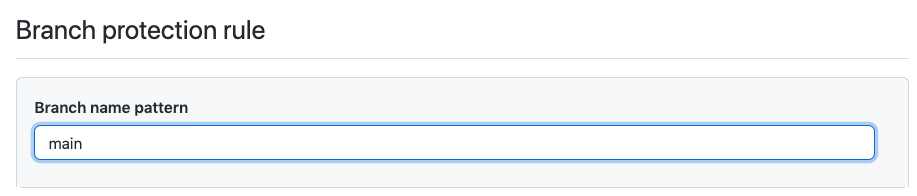
Protect the main branch:
Then check the box that says Require pull request reviews before merging.
Make sure branches are updated:
- Check the box that says
Require status checks to pass before merging. - Underneath this also check the box that says
Require branches to be up to date before merging.
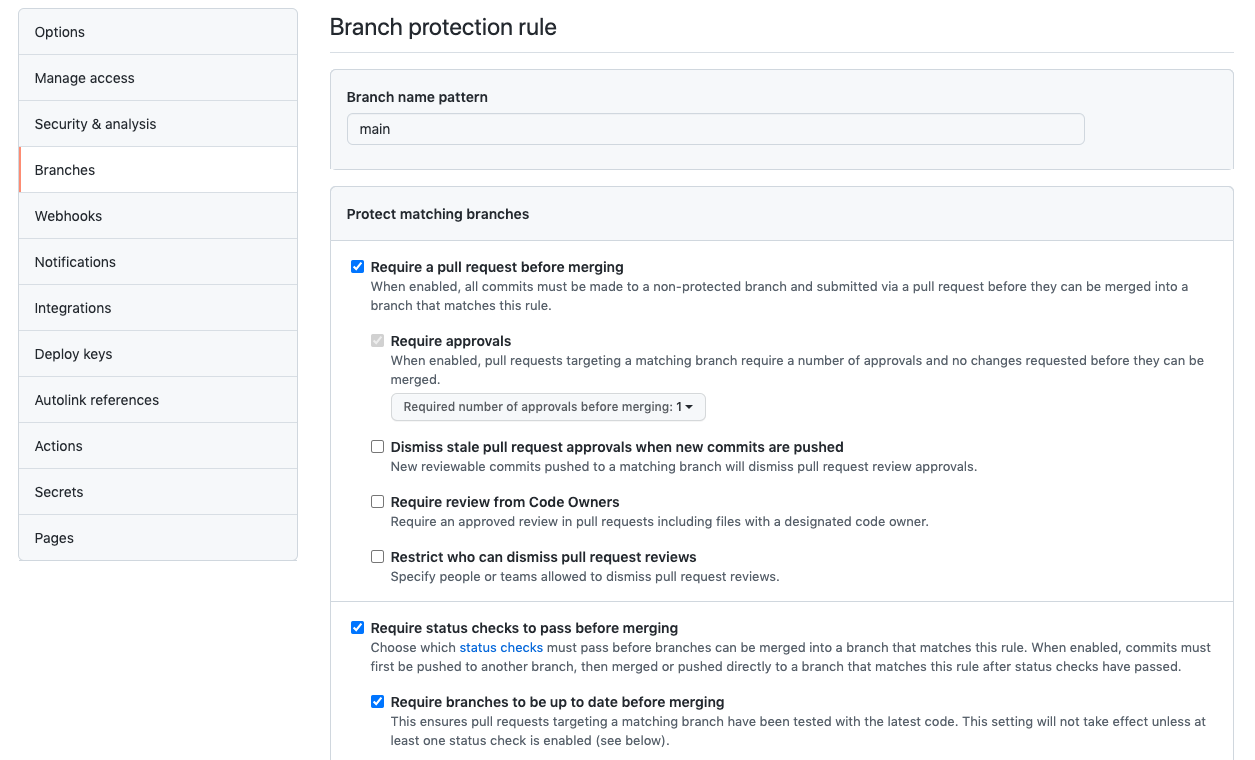
After setting up these new branch items, click Create and Save changes.
After you submit a pull request if you haven't already done so, you will see several automatic checks happening. Don't be alarmed if this image looks slightly different as we make updates to the template:
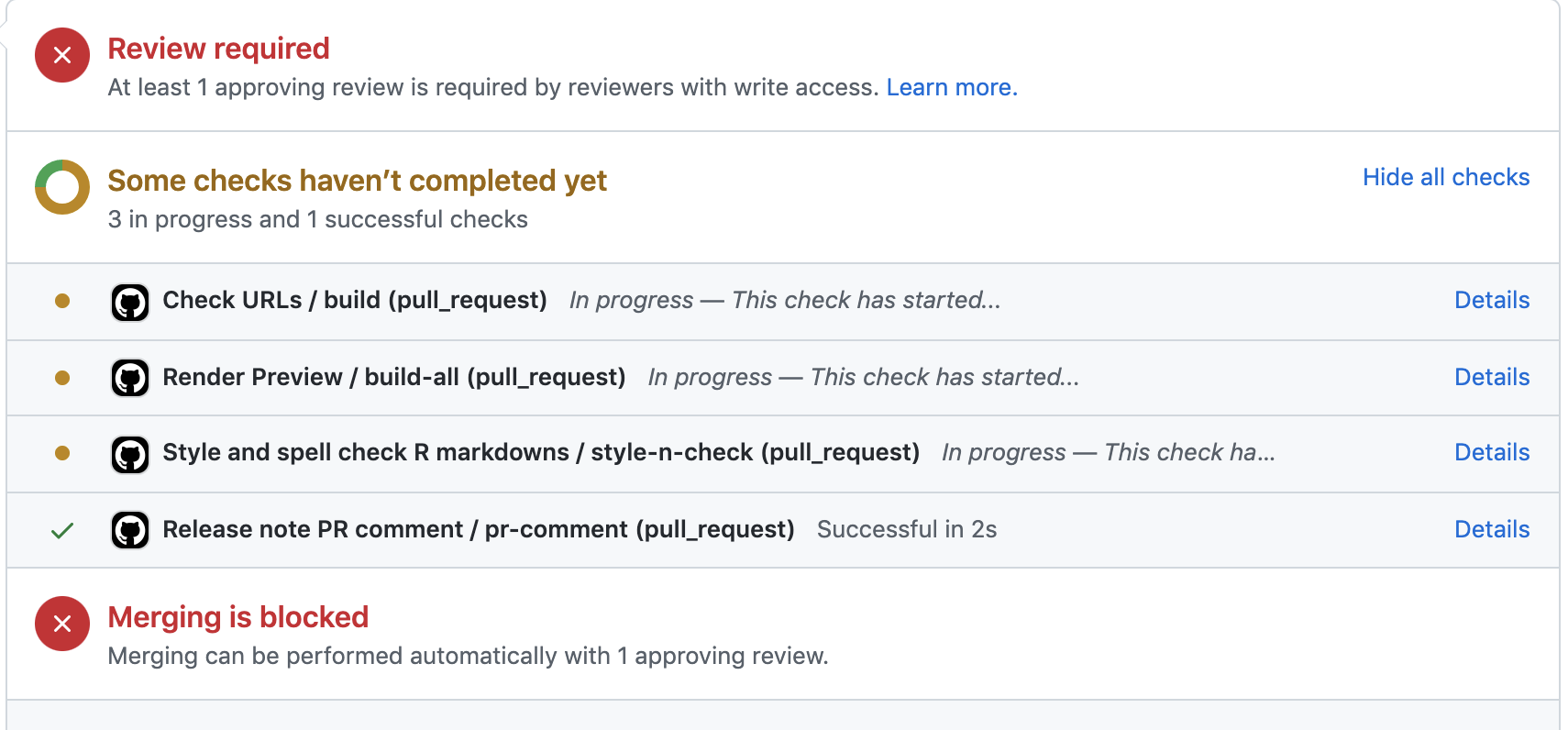
The url_check will check that the urls actually take learners somewhere.
The style-n-check will check that the code is styled using the stylr package and that the spelling is correct using the spelling package respectively.
The Render preview will create previews of the rendered versions of the course.
See the Github Actions page for more details on these.
If you are a part of JHU DaSL then you can skip the next section and the issue about GitHub secrets and start adding more content!
Otherwise, you will need to do the next section to set up Git Secrets.
Note that you can comment and close the issues you finish if you click on the issue and scroll down to the comment field to add comments and click the close issue button if you are finished.
If you encounter any problems or have ideas for improvements to this template repository or this getting started guide, please file an issue here! Your feedback is very much appreciated.
Note all materials in this template are licensed CC-BY and can be repurposed freely with attribution.
- Getting started
- Start a new course!
- Start editing course files
- Content creation tips
- Setting up images and videos
- About citations
- About Docker
- Spell check
- URL check
- Generate docx output
- Borrowing chapters between courses
- Most common errors
- Choosing between platforms
- Publishing with Bookdown
- Publishing on Coursera
- Publishing on Leanpub
- Making quizzes private (Leanpub and Coursera)
- Set up user feedback method
- Change title and style
- Credits section
- Adding Google Analytics Traffic Tracking
- Release a course for public viewing