-
Notifications
You must be signed in to change notification settings - Fork 6
/
index.qmd
906 lines (661 loc) · 29.9 KB
/
index.qmd
1
2
3
4
5
6
7
8
9
10
11
12
13
14
15
16
17
18
19
20
21
22
23
24
25
26
27
28
29
30
31
32
33
34
35
36
37
38
39
40
41
42
43
44
45
46
47
48
49
50
51
52
53
54
55
56
57
58
59
60
61
62
63
64
65
66
67
68
69
70
71
72
73
74
75
76
77
78
79
80
81
82
83
84
85
86
87
88
89
90
91
92
93
94
95
96
97
98
99
100
101
102
103
104
105
106
107
108
109
110
111
112
113
114
115
116
117
118
119
120
121
122
123
124
125
126
127
128
129
130
131
132
133
134
135
136
137
138
139
140
141
142
143
144
145
146
147
148
149
150
151
152
153
154
155
156
157
158
159
160
161
162
163
164
165
166
167
168
169
170
171
172
173
174
175
176
177
178
179
180
181
182
183
184
185
186
187
188
189
190
191
192
193
194
195
196
197
198
199
200
201
202
203
204
205
206
207
208
209
210
211
212
213
214
215
216
217
218
219
220
221
222
223
224
225
226
227
228
229
230
231
232
233
234
235
236
237
238
239
240
241
242
243
244
245
246
247
248
249
250
251
252
253
254
255
256
257
258
259
260
261
262
263
264
265
266
267
268
269
270
271
272
273
274
275
276
277
278
279
280
281
282
283
284
285
286
287
288
289
290
291
292
293
294
295
296
297
298
299
300
301
302
303
304
305
306
307
308
309
310
311
312
313
314
315
316
317
318
319
320
321
322
323
324
325
326
327
328
329
330
331
332
333
334
335
336
337
338
339
340
341
342
343
344
345
346
347
348
349
350
351
352
353
354
355
356
357
358
359
360
361
362
363
364
365
366
367
368
369
370
371
372
373
374
375
376
377
378
379
380
381
382
383
384
385
386
387
388
389
390
391
392
393
394
395
396
397
398
399
400
401
402
403
404
405
406
407
408
409
410
411
412
413
414
415
416
417
418
419
420
421
422
423
424
425
426
427
428
429
430
431
432
433
434
435
436
437
438
439
440
441
442
443
444
445
446
447
448
449
450
451
452
453
454
455
456
457
458
459
460
461
462
463
464
465
466
467
468
469
470
471
472
473
474
475
476
477
478
479
480
481
482
483
484
485
486
487
488
489
490
491
492
493
494
495
496
497
498
499
500
501
502
503
504
505
506
507
508
509
510
511
512
513
514
515
516
517
518
519
520
521
522
523
524
525
526
527
528
529
530
531
532
533
534
535
536
537
538
539
540
541
542
543
544
545
546
547
548
549
550
551
552
553
554
555
556
557
558
559
560
561
562
563
564
565
566
567
568
569
570
571
572
573
574
575
576
577
578
579
580
581
582
583
584
585
586
587
588
589
590
591
592
593
594
595
596
597
598
599
600
601
602
603
604
605
606
607
608
609
610
611
612
613
614
615
616
617
618
619
620
621
622
623
624
625
626
627
628
629
630
631
632
633
634
635
636
637
638
639
640
641
642
643
644
645
646
647
648
649
650
651
652
653
654
655
656
657
658
659
660
661
662
663
664
665
666
667
668
669
670
671
672
673
674
675
676
677
678
679
680
681
682
683
684
685
686
687
688
689
690
691
692
693
694
695
696
697
698
699
700
701
702
703
704
705
706
707
708
709
710
711
712
713
714
715
716
717
718
719
720
721
722
723
724
725
726
727
728
729
730
731
732
733
734
735
736
737
738
739
740
741
742
743
744
745
746
747
748
749
750
751
752
753
754
755
756
757
758
759
760
761
762
763
764
765
766
767
768
769
770
771
772
773
774
775
776
777
778
779
780
781
782
783
784
785
786
787
788
789
790
791
792
793
794
795
796
797
798
799
800
801
802
803
804
805
806
807
808
809
810
811
812
813
814
815
816
817
818
819
820
821
822
823
824
825
826
827
828
829
830
831
832
833
834
835
836
837
838
839
840
841
842
843
844
845
846
847
848
849
850
851
852
853
854
855
856
857
858
859
860
861
862
863
864
865
866
867
868
869
870
871
872
873
874
875
876
877
878
879
880
881
882
883
884
885
886
887
888
889
890
891
892
893
894
895
896
897
898
899
900
901
902
903
904
905
906
---
title: "Getting started with report writing using Quarto"
format:
revealjs:
theme: [default, custom.scss]
filters:
- fontawesome
- reveal-auto-agenda
auto-agenda:
bullets: numbered
transition: fade
background-transition: fade
highlight-style: zenburn
title-slide-attributes:
data-background-image: images/title.png
data-background-color: "black"
footer: "https://github.com/ivelasq/getting-started-with-report-writing-using-quarto"
knitr:
opts_chunk:
fig.align: center
---
## Introduction
<center>
<img src="https://pbs.twimg.com/profile_images/1399221981061451781/aJvNk5sS_400x400.jpg" style="border-radius: 50%;" width="250px"/>
[{{< fa brands github >}} \@ivelasq](https://github.com/ivelasq)
[{{< fa brands twitter >}} \@ivelasq3](https://twitter.com/ivelasq3)
[{{< fa brands mastodon >}} \@ivelasq3](https://fosstodon.org/@ivelasq3)
[{{< fa link >}} ivelasq.rbind.io](https://ivelasq.rbind.io)
</center>
# Overview
## What we will create today

::: notes
Today, we'll create reports for polling locations in different states in the U.S. We will touch briefly on PDF report generation, iteration, and styling, but will focus mostly on the set up and execution of HTML reports.
:::
## Data {.smaller}
We will be using data from the latest [TidyTuesday](https://github.com/rfordatascience/tidytuesday) on polling places in the U.S.
- The dataset contains information on the election day(s) in the state, polling locations and their addresses, and various other data points
- We'll be using a geocoded dataset thanks to [@thedivtagguy's geocoding analysis](https://github.com/thedivtagguy/tidytuesday/tree/master/2024/week-03-polling-places/analysis)
{fig-align="center"}
::: notes
We won't be covering data cleaning in this session. These data are cleaned into tidy format, with rows for each polling location.
:::
## Session materials
::: incremental
- Slides: <https://ivelasq.quarto.pub/getting-started-with-report-writing-using-quarto/>
- GitHub repo with instructions: <https://github.com/ivelasq/reports-with-quarto-exercises>
- posit.cloud Project: <https://posit.cloud/content/7416825>
:::
## Session prep
To follow along with the exercises, please be sure that you:
- Are on RStudio v2023.06 or later and have cloned the exercise repo
- Or, have a posit.cloud account and can access the project
::: notes
You have a few options of how to attend this session. On the README file of the GitHub repo for this session is a list of instructions and a link to the exercise repo. One option is that you have a local copy of the exercises already, and when we get to the different sections you can follow along with what I am doing on your own RStudio. Another option is that you sign up for Posit Cloud and go into the project to follow along. It is also linked in the instructions. One benefit of this is that you don't have to have RStudio installed on your computer and the project is ready, the packages are installed for you, and you can save a copy of your work if you would like. But, please feel free to just watch the session and try things out on your own afterwards. The slides, repositories, and project will stay up so that you can try things out on your own time. One other thing to note is that Quarto has a lot of options for creating content, so I added some reference materials in the exercise repo README so that you can play around with other options other than the ones I show you.
:::
## Native base R pipe `|>`
- Introduced in R 4.1.0
- Similar to the magrittr pipe
```{{r}}
mtcars |>
ggplot(aes(x = hp, y = mpg)) +
geom_point()
```
# What is Quarto? {.r-stretch}
## What is Quarto? {auto-animate="true"}
<center>
Quarto® is an
::: {.fragment .grow .semi-fade-out}
open-source
:::
::: {.fragment .grow .semi-fade-out}
scientific and technical
:::
::: {.fragment .grow .semi-fade-out}
publishing system
:::
::: {.fragment .grow .semi-fade-out}
built on Pandoc.
:::
</center>
::: aside
Available at quarto.org
:::
::: notes
Quarto is an open-source scientific and technical publishing system built on Pandoc. Let's break this down: Open-source: Posit believes that it's better for everyone if the tools used for research and science are free and open. Free software means more reproducibility, widespread sharing of knowledge and techniques, and elimination of cost barriers. You can also see the source code and contribute, too. Scientific and technical: Scientific and technical means that Quarto has specific things for journal articles or scientific papers, like support for code execution, citations, footnotes, scientific markdown, equations, citations, crossrefs, so many things. We'll be showing some of these later on. Publishing system: Quarto is a tool for writing dynamic documents that combine code, output, and text. It can embed output from Python, R, Julia, and Observable. Quarto can be rendered to create high-quality articles, reports, presentations, websites, blogs, and books in HTML, PDF, MS Word, ePub, and more formats. Pandoc is the tool working behind the scenes to change Quarto documents to their finalized format. Quarto documents are authored with markdown, which is a plain text format. But Pandoc markdown is very rich and lets you control your document in very specific ways.
:::
## What is Quarto? {.r-stretch}

::: notes
Quarto sits inside the big and broad literate programming world, which mixes narrative in text form with code for formatted outputs like documents and webpages and more.
:::
## Quarto origins
::: incremental
- Open source project sponsored by Posit (formerly RStudio)
- We've had 10 years of experience with knitr/R Markdown
- But there are a lot of other programming languages...
:::
. . .
Can we reimplement R Markdown such that it's not tied to R?
## Quarto goals
::: incremental
- Create computational documents that hold source code for automation and reproducibility
- Reduce how difficult it is to make a scientific document
- Enable "single-source publishing" --- create Word, PDFs, HTML, etc. from one source
:::
::: notes
So the goals are to create these dynamic documents that can be reproducible and automated. For single-source publishing, you often need to create all sorts of output, like things that are printed, on the web, on the mobile. The idea is to being able to make publications from one source.
:::
## Quarto formats
Quarto can create various types of documents, including:
::: incremental
- Websites
- Books
- Blogs
- Presentations
- and, of course, reports!
:::
::: notes
Quarto can make very flexible websites, or books which are a a Quarto website that can be rendered to Word, ePub, etc., blogs with listings and posts and RSS feeds, Quarto has deep feature set for presentations with reveal.js optimized for scientific content, and of course, publishing for journals. There is custom format systems and the ability to flexibly adapt LaTeX templates.
:::
## Why Quarto?
- **Automation**: Update your report and/or code output
- **Reproducibility**: Document your process and make it easy to reproduce and replicate your work
- **Flexibility**: Add multiple data sources, create figures, tables, diagrams, etc.
- **Single-source publishing**: Ability to create HTML, PDF, Word versions from a single source
::: notes
Shirley Han has a great YouTube video from the R NYC Conference on Quarto reports. She mentions that if you are writing a report repeatedly, so not just one time, where the structure stays the same but the data or numbers or figures change, then Quarto may be for you. Also, if you are already using a Quarto-supported language for data cleaning, creating graphs, etc., then it might be a good fit.
:::
## Why Quarto over R Markdown?
Ultimately, it's up to you!
- R Markdown will continue to be maintained, but Quarto will receive large future updates
- If you use Python or Julia, you can use the same tool without depending on R. And other engines can be added in the future!
- Quarto provides a unified ecosystem with shared expression for core features
- Quarto also has extensions for customizing your documents
::: notes
R Markdown is a file format for making dynamic documents with R. However, you need to call it from R to use it, and it was depedentn on knitr. If you're a Python user, it means you need to install R to use R Markdown. Quarto is a tool that you can call from the terminal or command line, and is independent from the computational systems. Quarto supports knitr, and can support others. So, you can think of Quarto as the next generation R Markdown that is fundamentally multilanguage and multiengine. Quarto has a shared expression for core features. If you used the packages from the R Markdown ecosystem, then you may have had to switch between different ways of doing the same thing. In Quarto, you have a shared core syntax that is the same across all formats. Things like tabset, code folding, cross references in the same way. Another example is that Quarto has a universal theming system based on SCSS for all HTML output where core variables defined by bslib and so it is compatible with Shiny, flexdashboard, and R Markdown themes. So, users can create very consistent and organized theming across content.
:::
# Getting started with Quarto
## Installing RStudio
You can use Quarto in RStudio, VS Code, Jupyter, Neovim, and other text editors.
Today, we will use RStudio, which comes bundled with Quarto.
{fig-align="center"}
## Creating a new Quarto document {.smaller}
Create a new Quarto document by going to File > New File > Quarto Document.
- Notice the `.qmd` extension of the Quarto document
{fig-align="center"}
## Creating a new Quarto document
This is what the default Quarto document looks like:
{fig-align="center"}
## YAML header
- Metadata of your document
- Demarcated by three dashes (---) on either end
- Uses key-value pairs in the format `key: value`
{fig-align="center"}
::: notes
Quarto documents usually start with an (optional) YAML header demarcated by three dashes on either end. The basic syntax of YAML uses key-value pairs in the format key: value. It controls the output of the document and contain metadata for your document. YAML fields commonly found in headers of documents include metadata like author, subtitle, date as well as customization options like theme, fontcolor, fig-width, etc.
:::
## YAML intelligence
- YAML intelligence is available for project files, YAML front matter, and executable cell options
{fig-align="center"}
::: notes
Quarto has YAML intelligence in RStudio and VS code. YAML intelligence means completion and diagnostics for errors, and its' available for project files, YAML front matter, and executable cell options. This makes it easy to write YAML and see what has gone wrong rather than getting error messages that are really hard to decipher.
:::
## Markdown text
- Markdown is a lightweight language for creating formatted text
- Quarto is based on Pandoc and uses its variation of markdown as its underlying document syntax
{fig-align="center"}
::: notes
Markdown is a lightweight markup language for creating formatted text using a plain-text editor. Quarto uses markdown syntax for text.
:::
## Executable code {.smaller}
- Code chunks begin and end with three backticks (usually)
- Code chunks are identified with a programming language in between `{}`
- Can include optional chunk options, in YAML style, identified by `#|` at the beginning of the line
{fig-align="center"}
::: notes
Code chunks are identified with three backticks, the language in curly brackets, and can have optional chunk options identified by the hashpipe at the beginning of the line within the chunk. In addition to rendering the complete document to view the results of code chunks you can also run each code chunk interactively in the RStudio editor by clicking the icon or keyboard shortcut (⇧⌘⏎). RStudio executes the code and displays the results either inline within your file or in the Console, depending on your preference.
:::
## Two editors: source and visual
- RStudio includes a visual editor for Quarto markdown, including support for tables, citations, cross-references, footnotes, and more:
{fig-align="center"}
::: notes
RStudio has two options for editing documents: visual (on the left) and source (on the right). RStudio's visual editor offers an WYSIWYM authoring experience for markdown. So formatting (e.g. bolding text) you can use the toolbar, a keyboard shortcut (⌘B), or the markdown construct (**bold**). The plain text source code underlying the document is written for you and you can view/edit it at any point by switching to source mode for editing. You can toggle back and forth these two modes by clicking on Source and Visual in the editor toolbar (or using the keyboard shortcut ⌘⇧ F4).
:::
## Creating a new Quarto document
Use the **Render** button to preview documents as you edit them.
- Check off **Render on Save** to automatically render whenever you save
{fig-align="center"}
::: notes
In RStudio, you can use the Render button to render the file, or take it through that process of converting to markdown, pandoc processing, etc. and preview the output with a single click. If you're familiar with R Markdown, it is where the knit button would show for those document. If you prefer to automatically render whenever you save, you can check the Render on Save option on the editor toolbar. The preview will update whenever you re-render the document. Side-by-side preview works for both HTML and PDF outputs.
:::
## Let's see it in RStudio! {background-color="#F5F1E3" background-image="images/section.png"}
# Creating your Quarto report
## Edit the YAML header {.smaller}
- Include metadata such as author, subtitle, date as well as customization options like theme, font color, fig-width, etc.
- Here, we edit the title, author, and publishing date
- `embed-resources: true` is very imporant to create self-contained HTML files
- We can add global chunk options with `execute`
```{.yaml code-line-numbers="|2-4|5-7|8-11"}
---
title: "Polling Places Report - Alabama"
author: "Isabella Velásquez"
date: today
format:
html:
embed-resources: true
execute:
echo: false
message: false
warning: false
---
```
::: notes
`embed-resources: true` produces a standalone HTML file with no external dependencies, using data: URIs to incorporate the contents of linked scripts, stylesheets, images, and videos. The resulting file should be “self-contained,” in the sense that it needs no external files and no net access to be displayed properly by a browser.
:::
## Add a setup chunk {.smaller}
- We can add chunk options on a per code-block basis by using `#|`
- In this setup chunk, load all the packages and the dataset
````{.markdown code-line-numbers=|1,13|2|3-11|12}
```{{r}}
#| label: setup
library(readr)
library(dplyr)
library(tidyr)
library(tidycensus)
library(tigris)
library(sf)
library(ggplot2)
library(purrr)
library(kableExtra)
polling_places <- read_csv(here::here("data", "geocoded_polling_places.csv"))
```
````
## Create a rough draft {.scrollable}
Next, we can create a rough draft of the report by adding:
:::: {.columns}
::: {.column width="50%"}
- Text and text formatting
- Headings
- Lists
- Figures
- Tables
- Columns
- Cross-references
- Captions
:::
::: {.column width="50%"}

:::
::::
## Add figure with captions and labels {.smaller}
- Add `#| label: fig-` to labels for cross-referencing
- Use the chunk option `#| fig-cap:` to add a caption to a figure or table
````{.markdown code-line-numbers=|2|3|}
```{{r}}
#| label: "fig-statemap"
#| fig-cap: "Polling locations in the state"
#| results: hide
us_states <- states(cb = TRUE, resolution = "20m") |>
filter(NAME != "Puerto Rico")
ggplot(us_states |> filter(NAME == "Alabama")) +
geom_sf() +
geom_point(data = polling_places |> filter(state == "Alabama"),
aes(x = longitude,
y = latitude),
alpha = 0.4) +
theme_void()
```
````
- Reference the figure in other locations using `\@fig-label`.
```markdown
See polling place locations in @fig-statemap.
```
## Add inline code
- Add inline code (within Markdown) using `` `r` ``
- When the document is rendered, the expression in the back-ticks will be executed
Manual:
```markdown
* Total number of counties: **65**
* Total number of polling places: **2075**
* Election Day: **2020-11-03**
```
. . .
Inline code:
````markdown
* Total number of counties: **`{{r}} polling_places |> filter(state == "Alabama") |> distinct(county_name) |> count()`**
* Total number of polling places: **`{{r}} polling_places |> filter(state == "Alabama") |> count()`**
* Election Day: **`{{r}} polling_places |> filter(state == "Alabama") |> pull(election_date) |> unique()`**
````
::: notes
Let's say you have a sentence with lots of numbers pulled from your data and you would like to use those numbers in your report. Manual updating is error prone. If there's a lot of numbers to update, it can be very tedious and easy to make mistakes. It can be very time consuming. And it is difficult to remember what you've already updated. Instead, you can use inline code that execute and print your results directly in your Markdown text.
:::
## Add footnotes
- Add a footnote by using `[^1]` within the text, and `[^1]: Here is the footnote.` to write out the footnote.
```markdown
In this report, we present a detailed overview of polling places in various counties across the United States, providing information on the total number of polling places and showcasing example locations for each county on election day.[^1]
[^1]: Data from https://github.com/rfordatascience/tidytuesday
```
## Let's see it in RStudio! {font-family="Gilda+Display" background-color="#F5F1E3" background-image="images/section.png"}
Please open `01-rough-draft.qmd`
# Iterating your reports
## Notice how much we'd have to repeat for each report
- Manually creating tables for every county - 1881 counties!
- Manually creating report for every state in the dataset - 39 states!
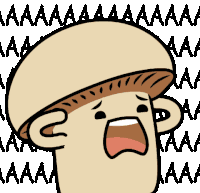{fig-align="center"}
::: notes
:::
## Let's automate the county tables using `knitr::knit_child()` {.smaller}
- `knitr::knit_child()` allows you to break your content into smaller, modular pieces
- It involves having a "child" document as a template and running it repeatedly with different parameters
- The "main" document "knits" or includes the output from the child document
::: notes
In Quarto, when you have a master document that includes or "knits" other documents, the child documents are referred to as "knit_child." It's a way to organize your content by breaking it into smaller, modular pieces. The main document can then knit or combine these child documents into a final output.
:::
## Set up the "main" document
````{.markdown code-line-numbers=|3|4-6|8|}
```{{r}}
#| results: hide
counties <- polling_places |> filter(state == "Alabama") |> distinct(county_name) |> pull()
expanded_child <- counties |>
map(function(county) knitr::knit_expand("../_template.qmd", current_county = county)) |>
flatten()
parsed_child <- knitr::knit_child(text = unlist(expanded_child))
```
`{{r}} parsed_child`
````
::: notes
This code filters data for Alabama, extracts unique county names, generates child documents based on a template for each county, and then combines these documents into a single document using the knit_child function. It starts by filtering the polling_places data to include only rows where the state is "Alabama." Then we create an empty list named expanded_child, use the lapply function to iterate over each county name (xx), and for each county, it expands a child document by applying the knit_expand function to a template file ("../_template.qmd"). The current_county = xx argument is passed to the knit_expand function to customize the expansion based on the current county name. Finally, it combines the expanded child documents into a single document using knit_child. The unlist function is used to convert the list of expanded child documents into a character vector.
:::
## Set up the "child" document
In another file called `_template.qmd`:
````{.markdown code-line-numbers=|2|2-13}
```{{r}}
### {{current_county}} COUNTY
* Total Polling Places: `{{r}} polling_places |> filter(state == params$state, county_name == "{{current_county}}") |> count()`
* Example Locations:
```{{r}}
polling_places |>
filter(state == params$state,
county_name == "{{current_county}}") |>
head(6) |>
select(name, address.x) |>
kbl(format = "markdown")
```
````
::: notes
The template begins with a title section that includes the county name obtained from the current_county variable. The polling_places data is filtered again to include only the specified state and county. The selected columns (name and address.x) are formatted as a Markdown table using the kbl function.
:::
## Let's see it in RStudio! {font-family="Gilda+Display" background-color="#F5F1E3" background-image="images/section.png"}
Please open `02-iterate-report-knit-child.qmd`
## Let's automate the state reports using parameters
- Parameters refer to variables or values that you can set in the YAML header
- These parameters can be used to specifying values that are used throughout the document
- Using parameters means that we can create copies of the same report for different values by just changing the parameter in the YAML
## Let's automate the state reports using parameters
{fig-align="center"}
::: footnote
Source: [Parameterized Reporting with Quarto](https://jadeyryan.quarto.pub/rladies-abuja-quarto-params/materials.html) by Jadey Ryan
:::
## Edit the YAML header {.smaller}
- Use `params` in the key:value pair
```{.yaml code-line-numbers=|12-13|}
---
title: "Polling Places Report - Alabama"
author: "Isabella Velásquez"
date: today
format:
html:
embed-resources: true
execute:
echo: false
message: false
warning: false
params:
state: "Alabama"
---
```
## Replace hard-coded variables with the params variable {.smaller}
- Use the `params$state` notation anytime there's a hardcoded value
```{.yaml code-line-numbers=|2|}
---
title: "Polling Places Report - `{{r}} params$state``"
author: "Isabella Velásquez"
date: today
format:
html:
embed-resources: true
execute:
echo: false
message: false
warning: false
params:
state: "Alabama"
---
```
## Replace hard-coded variables with the params variable {.smaller}
- Use the `params$state` notation anytime there's a hardcoded value
````{.markdown code-line-numbers=|2,4|}
```{{r}}
ggplot(us_states |> filter(NAME == params$state)) +
geom_sf() +
geom_point(data = polling_places |> filter(state == params$state),
aes(x = longitude,
y = latitude),
alpha = 0.4) +
theme_void()
```
````
::: {.callout-note}
This includes our inline code and child `_template.qmd` document!
:::
## Edit `params` in the YAML to rerender the report for different states
:::: {.columns}
::: {.column width="50%"}
```{.yaml code-line-numbers=|13}
---
title: "Polling Places Report - {{< meta params.state >}}"
author: "Isabella Velásquez"
date: today
format:
html:
embed-resources: true
execute:
echo: false
message: false
warning: false
params:
state: "Alabama"
---
```
:::
::: {.column width="50%"}
```{.yaml code-line-numbers=|13}
---
title: "Polling Places Report - {{< meta params.state >}}"
author: "Isabella Velásquez"
date: today
format:
html:
embed-resources: true
execute:
echo: false
message: false
warning: false
params:
state: "California"
---
```
:::
::::
## Render the parameterized document
::: incremental
1. Render button in RStudio
2. Quarto CLI: `quarto render polling-places-report.qmd -P state:'California'`
3. The quarto R package: `quarto::quarto_render()`
:::
. . .
````{.markdown code-line-numbers=|2,5|3|4|}
```{{r}}
quarto::quarto_render(
input = here::here("polling-places-report.qmd"),
execute_params = list(state = "California")
)
```
````
## Let's see it in RStudio! {background-color="#F5F1E3" background-image="images/section.png"}
Please open `03-iterate-report-parameters.qmd`
## Render all 39 reports {.smaller}
Option 1:
::: incremental
1. Change the `params` for each state and render the document
2. Render the report
3. Change the file name to match the parameter
4. Repeat 39 times
:::
## Render all 39 reports
One HTML report for each state.
::: incremental
1. Create a dataframe with columns that match `quarto::quarto_render()`
- `output_format`: file type (html, revealjs, pdf, docx, etc.)
- `output_file`: file name with extension
- `execute_params`: named list of parameters
2. Map over each row: `purrr::pwalk(dataframe, quarto_render, quarto_render_args)`
:::
## Create the dataframe to iterate over
````{.markdown code-line-numbers=|2-4|6-7|9-11|12|13-20|21}
```{{r}}
library(readr)
library(dplyr)
library(quarto)
polling_places <-
readr::read_csv(here::here("data", "geocoded_polling_places.csv"))
polling_places_reports <-
polling_places |>
dplyr::distinct(state) |>
dplyr::slice_head(n = 5) |>
dplyr::mutate(
output_format = "html",
output_file = paste0(
tolower(state),
"-polling-places.html"),
execute_params = purrr::map(
state,
\(state) list(state = state))) |>
dplyr::select(output_file, execute_params)
```
````
## Map over each row
````{.markdown code-line-numbers=|3|4|5|}
```{{r}}
purrr::pwalk(
.l = polling_places_reports,
.f = quarto::quarto_render,
input = here::here("03-iterate-report-parameters.qmd"),
.progress = TRUE)
```
````
## Let's see it in RStudio! {background-color="#F5F1E3" background-image="images/section.png"}
- Please open `03-iterate-report-parameters.qmd`
- Also open `_parameters-render.R`
::: {.callout-note}
Jadey Ryan is holding a workshop on parameterized report generation using Quarto with R-Ladies Abuja on February 21st!
:::
# Styling your reports
## Add a Bootswatch theme {.smaller}
- Quarto includes 25 themes from the [Bootswatch](https://bootswatch.com/) project
- In the YAML, add an included theme using `theme` under `html`
```{.yaml code-line-numbers=|7}
title: "Polling Places Report - {{< meta params.state >}}"
author: "Isabella Velásquez"
date: today
format:
html:
embed-resources: true
theme: united
execute:
echo: false
message: false
warning: false
params:
state: "Alabama"
---
```
## Let's see it in RStudio! {background-color="#F5F1E3" background-image="images/section.png"}
Please open `04-united-theme.qmd`
## Use extensions {.smaller}
- Extensions are a powerful way to modify and extend Quarto
- The [Awesome Quarto GitHub repo](https://github.com/mcanouil/awesome-quarto) has an extensive list of available extensions
- For example, install and use the `sketchy quarto` extension
```{.yaml code-line-numbers=|6}
---
title: "Polling Places Report - {{< meta params.state >}}"
author: "Isabella Velásquez"
date: today
format:
sketchy-html:
embed-resources: true
execute:
echo: false
message: false
warning: false
params:
state: "Alabama"
---
```
## Let's see it in RStudio! {background-color="#F5F1E3" background-image="images/section.png"}
Please open `05-sketchy-theme.qmd`
## Use custom themes {.smaller}
- Add an `.css` or `.scss` (Syntactically Awesome Style Sheets) file to your project
- Include it in the YAML to use in your report
:::: {.columns}
::: {.column width="50%"}
```{.yaml code-line-numbers=|8}
---
title: "Polling Places Report - {{< meta params.state >}}"
author: "Isabella Velásquez"
date: today
format:
html:
embed-resources: true
theme: [default, custom.scss]
execute:
echo: false
message: false
warning: false
params:
state: "Alabama"
---
```
:::
::: {.column width="50%"}
```{.css}
/*-- scss:defaults --*/
@import url('https://fonts.googleapis.com/css2?family=Fraunces:[email protected]&family=Gilda+Display&display=swap');
$font-family-sans-serif: "Fraunces", sans-serif;
$presentation-heading-color: #446571;
$code-block-font-size: 0.6em;
$code-color: #5f5f5f;
$presentation-h2-font-size: 1.4em;
$link-color: #446571 !default;
```
:::
::::
## Add a title banner {.smaller}
- Include a formatted title block at the start of the report
- Add to the YAML using `title-block-banner`
```{.yaml code-line-numbers=|9}
---
title: "Polling Places Report - {{< meta params.state >}}"
author: "Isabella Velásquez"
date: today
format:
html:
embed-resources: true
theme: [default, custom.scss]
title-block-banner: images/flag.jpg
execute:
echo: false
message: false
warning: false
params:
state: "Alabama"
---
```
## Let's see it in RStudio! {background-color="#F5F1E3" background-image="images/section.png"}
Please open `06-custom-theme.qmd`
# Rendering other formats
## Add other formats to the YAML {.smaller}
- Quarto can render multiple formats from the same document
- For example, add `pdf` to the YAML to render both HTML and PDF versions of the report
```{.yaml code-line-numbers=|8}
---
title: "Polling Places Report - {{< meta params.state >}}"
author: "Isabella Velásquez"
date: today
format:
html:
theme: [default, custom.scss]
pdf: default
title-block-banner: images/flag.jpg
execute:
echo: false
message: false
warning: false
params:
state: "California"
---
```
## Let's see it in RStudio! {background-color="#F5F1E3" background-image="images/section.png"}
Please open `07-multiple-formats.qmd`
# Thank you!
## Thank you!
I hope that you enjoyed getting started with reporting using Quarto! I'd love to see what you create:
<center>
[{{< fa brands github >}} \@ivelasq](https://github.com/ivelasq)
[{{< fa brands twitter >}} \@ivelasq3](https://twitter.com/ivelasq3)
[{{< fa brands mastodon >}} \@ivelasq3](https://fosstodon.org/@ivelasq3)
[{{< fa link >}} ivelasq.rbind.io](https://ivelasq.rbind.io)
</center>
## Q&A {background-color="#F5F1E3" background-image="images/section.png"}