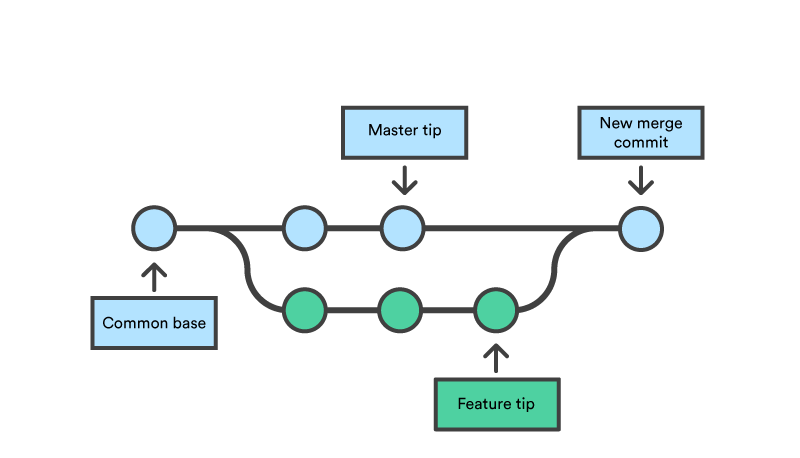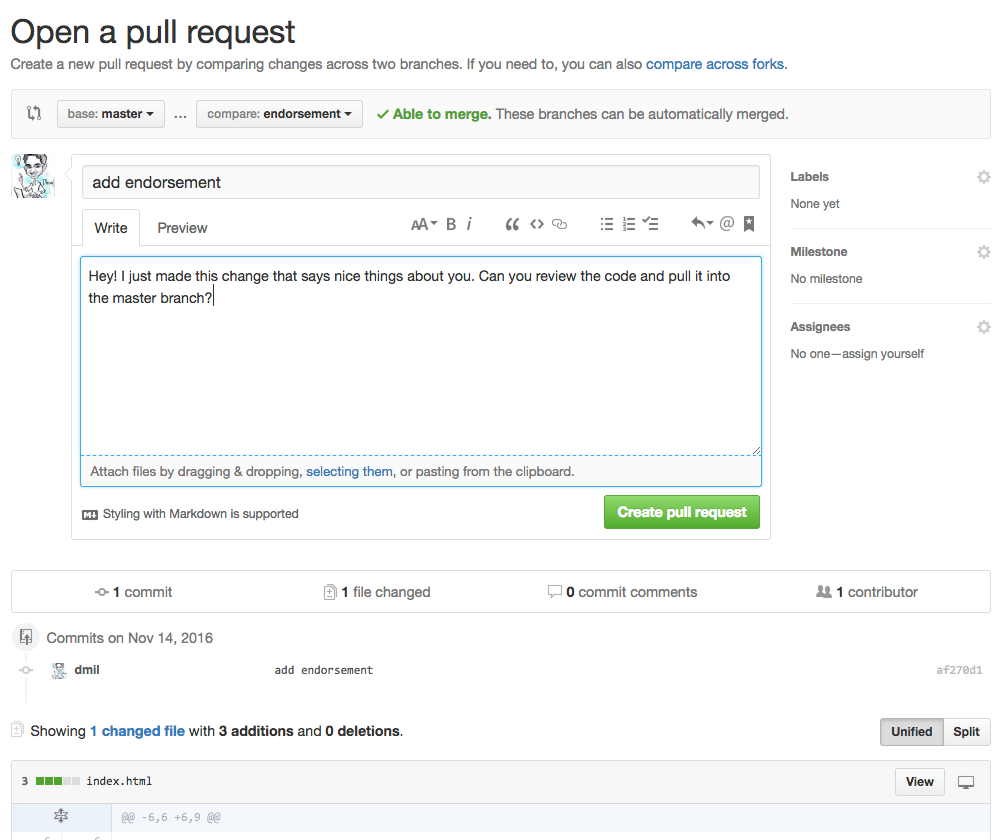When using Git, branches are a part of your everyday development process. Git branches are effectively a pointer to a snapshot of your changes. When you want to add a new feature or fix a bug—no matter how big or how small—you spawn a new branch to encapsulate your changes. This makes it harder for unstable code to get merged into the main code base, and it gives you the chance to clean up your future's history before merging it into the main branch.
There are many different use cases for branches ranging from the aforementioned "feature branches", "release branches", dev/test/qa branches, and more.
When creating a new repository, git by default starts with a master branch which is what we have been using until now. When we create branches, we are branching off of the most recent commit on the master branch.
The diagram above visualizes a repository with two isolated lines of development, one for a little feature, and one for a longer-running feature. By developing them in branches, it’s not only possible to work on both of them in parallel, but it also keeps the main master branch free from questionable code.
After developing a feature, it needs to be merged back into the master branch. We will do this using a Pull Request.
When creating a branch, the head of the branch splits off of a common base as seen in the picture above. This is why we refer to Git as a non-linear workflow. There are three new commits on the feature branch and 2 new commits directly on the master branch.
When come time to merge, the difference between the 2 new commits on the master branch and the new code in the feature branch is resolved in what is referred to as a merge commit. Git tries to be as smart as possible when merging code but occasionally there are changes that cannot automatically be merged. This is when we run into a merge conflict. We will talk more about this in detail.
Sources:
- https://www.atlassian.com/git/tutorials/using-branches
- https://www.atlassian.com/git/tutorials/using-branches/git-merge
While there are other ways to merge branches, we will be using pull requests. When using the shared repository model (one repository, multiple collaborators),
- base: almost always the master branch. this is where you are merging on to
- compare: this is your feature branch. this is where you are merging from
In this screenshot, I am creating a Pull Request from the endorsement branch (compare) to the master branch (base). Note that this pull request has 1 commit.
git branch
The -b flag creates a new branch.
git checkout -b <branchname>
git checkout <branchname>
git branch -d <branchname>
-
cdinto the assignments repository (~/Development/assignments). -
List the branches currently in the repository. It should just be
masterwith an asterisk next to it showing that is the current active branch.git branch -
Let's create a new branch called
add-comments.git checkout -b add-comments -
Run
git branchto check that a new branch was created and it is the active branch. Your shell prompt (PS1) should also show the current active branch.git branch -
Open sayhello.py in your text editor and to the best of your knowledge add comments describing what the code is doing.
#!/usr/bin/env python2 # this is a sample comment # add your own comments to describe what this script does import sys name = sys.stdin.read() print "Hello " + name + "!"
-
Run
git diffto see what has changed (what lines were added/deleted). -
Commit the change.
git commit -m "add comments to sayhello.py" -
Run
git statusto make sure the repository is "clean" (i.e. there are no "untracked files", "unstaged changes", or "staged changes"). -
Run
git logand see that your new commit is in the list. -
Switch back to the master branch.
git checkout master git branch -
Run
git logagain. Notice that the commit does not appear in the history of the master branch. -
Push the changes from the
add-commentsbranch. You will run into an error asking you to set the "upstream" branch. Do what the instructions tell you to.git checkout add-comments git push -
Go to github.com and see the branch appear in the dropdown window. Click on it and then view the list of commits within this branch.
-
Go to the pull requests tab and create a new pull request. Leave
baseasmasterand set thecomparebranch to your newadd-commentsbranch. Give it a title and a description and create the pull request.
- Review the files changed and click the big green merge button on the bottom of the PR.
Private FiveThirtyEight repository:
- https://github.com/fivethirtyeight/general-forecast
- https://projects.fivethirtyeight.com/2016-election-forecast/
Public 18F repository:
Example PRs:
- For example #471, 468, 461 in #general-forecast
-
In
<name>-simple-website/create a new branch calledlinkedin-link -
In this new branch, put a link to your LinkedIn profile at the bottom of your simple website.
<a href="https://www.linkedin.com/in/dhrumilmehta"> Find me on LinkedIn!</a> -
Commit the change in the feature branch.
-
Create a pull request from the feature branch and merge it.
-
Check the website online and make sure it has changed.