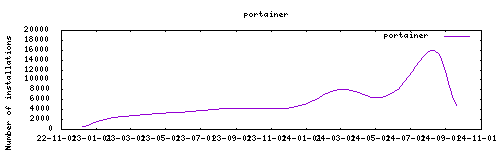⚠ Open Request : ✨ [REQUEST] Portainer Agent (opened 2022-11-19) by @rikardronnkvist
Forked from : https://github.com/hassio-addons/addon-portainer Implemented changes : update to latest versions ; ingress ; ssl ; password setting through addon option ; allow manual override
Thanks to everyone having starred my repo! To star it click on the image below, then it will be on top right. Thanks!
Portainer is an open-source lightweight management UI which allows you to easily manage your a Docker host(s) or Docker swarm clusters.
It has never been so easy to manage Docker. Portainer provides a detailed overview of Docker and allows you to manage containers, images, networks and volumes.
Open the addon options and set the password to "". Restart the addon, it will allow to restore portainer from a backup. You need to put your backup in an accessible folder such as /share to have it mounted in the addon
The Portainer add-on is really powerful and gives you virtually access to your whole system. While this add-on is created and maintained with care and with security in mind, in the wrong or inexperienced hands, it could damage your system.
The installation of this add-on is pretty straightforward and not different in comparison to installing any other add-on.
- Add my add-ons repository to your home assistant instance (in supervisor addons store at top right, or click button below if you have configured my HA)
- Install this add-on.
- Click the
Savebutton to store your configuration. - Set the add-on options to your preferences
- Start the add-on.
- Check the logs of the add-on to see if everything went well.
- Open the webUI and adapt the software options
Webui can be found at http://your-ip:port, or in your sidebar using Ingress. The default username/password : described in the startup log. Configurations can be done through the app webUI, except for the following options
ssl: true/false
certfile: fullchain.pem #ssl certificate, must be located in /ssl
keyfile: privkey.pem #sslkeyfile, must be located in /ssl
password: define admin password. If kept blank, will allow manual restore of previous backup. At least 12 characters.Create an issue on github