-
Notifications
You must be signed in to change notification settings - Fork 4
Home
The first thing to do is to install VirtualBox on your system. Then, download the virtual image of the BlackBox and import it (menu "File -> Import Appliance"). Ensure the network is configured properly, you will need to be able to contact the virtual machine from the host.
Once the machine is imported, start it to get it running
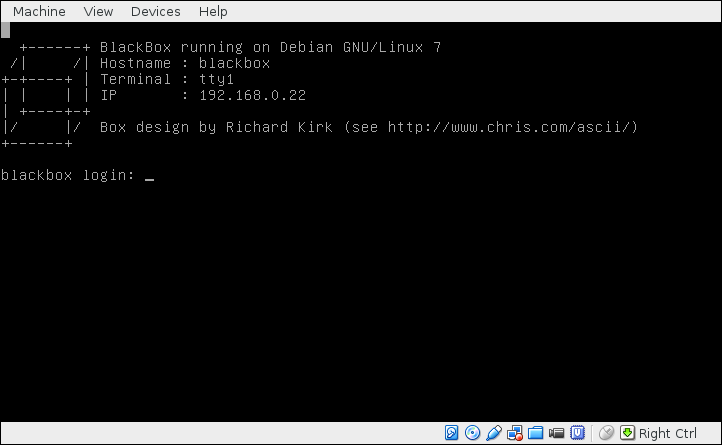
The password for root is "blackbox". There is also a normal user named "box" which has the password "box".
The BlackBox is by default configured with a SIP interface and a little menu. In order to test it you first need to have a SIP phone installed on your computer. Two popular choices are LinPhone and Ekiga. Install one of these and configure it properly. Once this is done you will be able to call SIP numbers such as sip:[email protected] or sip:[email protected].
Once your SIP phone is correctly configured, log on into the BlackBox and display your IP address using the command ip addr:
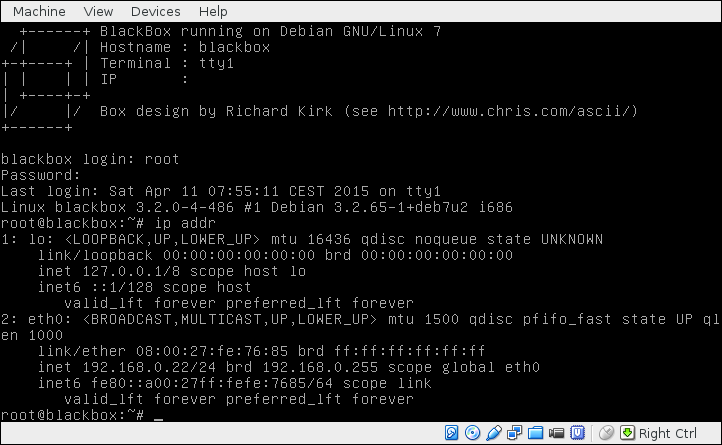
In this screenshot the IP is 10.98.52.3. Use your SIP phone to call to sip:[email protected] and you will be hearing the sound of the country side around '-Hertogenbosch :-) While you are enjoying it, you can press 1 to switch to hearing a beep and 2 to terminate the call. You can also just wait until the end of the sound file.
Troubleshooting: if your SIP phone works but you can not connect to the blackbox it is probably because of the way the networked in configured in the virtualbox. Try to switch from the default "NAT" setting to the "Bridge" mode, restart the network in the blackbox and try again.
There are several things you can do starting from this
The software taking care of answering the phone is called "Asterisk". All the relevant configuration files are in /etc/asterisk. If you want to change the menu you have to play around with the file extensions.conf in that directory. Don't forget to reload the dialplan after every modification ! You do it this way:
asterisk -rx 'dialplan reload'
To add more sound files and, for instance, record&play a personal prompt the best is to record the message with the software of your choice, or find an existing file, and convert this to the gsm format used by Asterisk. Sox is available on the BlackBox and can take care of almost any kind of input. Here is how to use it to convert a file input.flac into test.gsm:
sox input.flac -r 8k -t gsm test.gsm
Once your file is ready place it under /var/lib/asterisk/sounds/custom and change its owner to asterisk:asterisk:
mv test.gsm /var/lib/asterisk/sounds/custom
chown asterisk:asterisk /var/lib/asterisk/sounds/custom