-
Notifications
You must be signed in to change notification settings - Fork 171
Cover Settings Calibre Plugin
This document is not complete and does not apply prior to FanFicFare v4.16.
Starting in FanFicFare v4.16, the settings used to control Calibre Covers for downloaded books are somewhat changed. Issue 878 details why the Update EPUB Cover? checkbox was removed.
As with so many things in FanFicFare, some parts are controlled in the Plugin's GUI Config dialog while other parts are controlled by settings in personal.ini. This document will try to explain how to use both, with some common use cases, then covering the Gritty Details and finally the more Advanced and Esoteric Use Cases.
FanFicFare basically has two parts, the Downloader and the Plugin.
The Downloader does all of the communication with fanfiction sites and downloading of stories.
The Downloader gets a cover image for a story from the site (generally) and writes it into the EPUB.
The Downloader is controlled by personal.ini settings.
The Plugin provides all of the integration between the Downloader and Calibre.
The Plugin can take the cover image from the EPUB to set Calibre's Cover and/or generate new covers.
The Plugin is controlled by the GUI FanFicFare > Configuration > Calibre Cover. Mostly.
During story download, the FanFicFare Downloader can include a cover image in the EPUB (aka EPUB cover, aka cover image, aka story cover), depending on whether the story has a cover and personal.ini settings.
After story download, the FanFicFare Plugin can set or update the cover in the Calibre library (aka Calibre Cover) from the EPUB, or by generating a cover.
For most e-Reader devices (plus the Calibre Content server, Calibre Conversion, and even Calibre's Edit book feature), Calibre will automatically set the Calibre Cover from the library to be the cover on the device (or shown on the content server, embedded in the new format, etc).
Most of the time, the Calibre Cover will be the one you see.
The one major exception, oddly, seems to be Calibre's own book viewer. That will still show you the EPUB cover.
This is what the Calibre Cover tab of FanFicFare plugin's Configuration looks like (circa v4.16):

Summarized in a smaller form that I will use for later examples:
-
Update Calibre Cover (from EPUB): Yes, if EPUB has a cover image
- Set Calibre Cover Only for New Books: Off
-
Generate Calibre Cover: Yes, unless FanFicFare found a cover image
- Generate Covers Only for New Books: On
- Inject/update the generated cover inside EPUB: Off
- Which GC radio button: Calibre Generate Cover
- Generate Cover(Plugin) Settings:
- Default: Blank
- Sites: Blank
- Allow generate_cover_settings from personal.ini to override: On
Some settings may be left out of specific examples if they aren't needed or don't matter.
This is what new users will have when they first install FanFicFare plugin.
Existing users may have different settings--the defaults were different before FanFicFare v4.16.
-
Update Calibre Cover (from EPUB): Yes, if EPUB has a cover image
- Set Calibre Cover Only for New Books: Off
-
Generate Calibre Cover: Yes, unless FanFicFare found a cover image
- Generate Covers Only for New Books: On
- Inject/update the generated cover inside EPUB: Off
- Which GC radio button: Calibre Generate Cover
- Set the Calibre cover using the downloaded cover image for the story, if it found one, on every download and update.
- This will pick it up if the story cover changes.
- Generate a cover if there isn't a cover image in the story.
- But only when new, because Calibre's Generate Cover is random every time.
- Use Calibre's builtin Generate Cover by default because the Generate Cover plugin is optional.
A typical example of a Calibre generated cover (shrunk for page placement purposes):
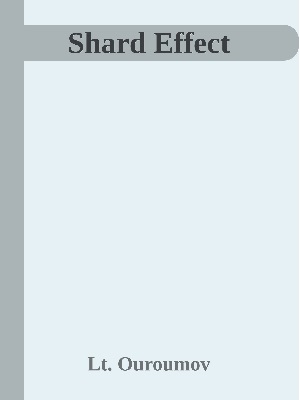
- Set Set Calibre Cover Only for New Books: On to only get the cover from the story the first time you download a it.
- Useful if you like making custom covers and don't want them changed.
- However, you will miss out if the author changes the story cover.
- Set Generate Covers Only for New Books: Off to get a random generated cover on every update.
- Calibre's Generate Cover is configurable, but that's outside the scope of this document.
- Set Inject/update the generated cover inside EPUB: On, the randomly generated cover will also be put inside the EPUB.
- Typically, I do not recommend this--it complicates matters with more involved setups. But some users like it.
- Once injected in the EPUB, the cover will count as 'found in the EPUB' during future updates.
- So if you inject a generated cover, then manually set or generate a different cover without also manually updating it in the EPUB, it will revert to the previously generated and inject cover on story update.
Now two more different options for when the story doesn't have a cover image:
(This is a simplified version of the setup JimmXinu uses.)
-
Update Calibre Cover (from EPUB): Yes, Always
- Set Calibre Cover Only for New Books: Off
- Generate Calibre Cover: No
- Set the Calibre cover using the downloaded cover image for the story, if it found one, on every download and update.
- This will pick it up if the story cover changes.
- When there's no cover image in the EPUB, render Title Page (the first page of the epub) as an image and use it as the cover.
- Depending on several factors, the Title Page may render too small to be useful. You can increase it with CSS in
personal.ini, adjust the numbers to taste:
- Depending on several factors, the Title Page may render too small to be useful. You can increase it with CSS in
[epub]
add_to_output_css:
body.fff_titlepage {font-size: 3vmax; margin: 1vmax;}
A typical example (shrunk for page placement purposes):

- Set Set Calibre Cover Only for New Books: On to only get the cover from the story the first time you download a it.
- Useful if you like making custom covers and don't want them changed.
- However, you will miss out if the author changes the story cover, keeping rendered title pages forever.
You will need to have at least one default cover image saved to use. However, you can also easily use different images for different sites.
-
Update Calibre Cover (from EPUB): Yes, Always
- Set Calibre Cover Only for New Books: Off
- Generate Calibre Cover: No
- In
personal.iniadd adefault_cover_imagesetting or settings:
[defaults]
## used when there isn't a site (or story) specific setting
default_cover_image:file:///C:/Users/YourUser/Documents/fff covers/default.jpeg
## ...
## optionally, set for specific sites:
[archiveofourown.org]
default_cover_image:file:///C:/Users/YourUser/Documents/fff covers/ao3.jpeg
- Set the Calibre cover using the downloaded cover image for the story, if it found one, on every download and update.
- This will pick it up if the story cover changes.
- When there's no cover image in the the story, FFF will instead put the configured
default_cover_imagein the EPUB.- The
default_cover_imageis copied into the EPUB during download--that's why it's apersonal.inisetting. - If a cover image is later added to the story by the author, it will replace the default on update.
- The
- Set Set Calibre Cover Only for New Books: On to only get the cover from the story the first time you download a it.
- Useful if you like making custom covers and don't want them changed.
- However, you will miss out if the author changes the story cover, keeping the default image forever.
The Generate Cover plugin (sometimes just GC) is highly configurable and lets you control many aspects of the resulting cover. For example, you can include the values of various Calibre columns in the generated cover.
For this example, we assume you are using GC basic settings without an image or with a static image, but not {Current Cover}.
To use this configuration, you will need to:
- Install the Generate Cover plugin
- Create or customize a GC setting, either without an image or with a static image, but not {Current Cover}.
- Note the name of your GC setting.
-
Update Calibre Cover (from EPUB): Yes, if EPUB has a cover image
- Set Calibre Cover Only for New Books: Off
-
Generate Calibre Cover: Yes, unless FanFicFare found a cover image
- Generate Covers Only for New Books: Off
- Inject/update the generated cover inside EPUB: Off
- Which GC radio button: Plugin Generate Cover
- Generate Cover(Plugin) Settings:
- Default: (Your GC setting name)
- You can also create and select GC settings for specific fanfiction sites.
- Set the Calibre cover using the downloaded cover image for the story, if it found one, on every download and update.
- This will pick it up if the story cover changes.
- Generate a cover if there isn't a cover image in the story.
- If you configured a GC setting for a particular site, it will be used.
- Otherwise the one you set for Default will be used.
- No cover will be generated if there isn't a site or Default GC setting selected.
- GC will run every update, because GC covers are much more likely to include changes, like if you put chapters, word count, etc, in the GC setting.
A typical example of a GC generated cover using the default settings (shrunk for page placement purposes):

- Set Set Calibre Cover Only for New Books: On to only get the cover from the story the first time you download a it.
- Useful if you like making custom covers and don't want them changed.
- However, you will miss out if the author changes the story cover.
- Set Generate Covers Only for New Books: On only generate the cover once.
- A minor performance improvement if you don't include anything that changes in your GC setting.
- Generated cover will still be replaced if the story has a cover added by the author.
- Set Inject/update the generated cover inside EPUB: On, the GC generated cover will also be put inside the EPUB.
- Typically, I do not recommend this--it complicates matters with more involved setups. But some users like it.
The Generate Cover plugin (sometimes just GC) is highly configurable and lets you control many aspects of the resulting cover. For example, you can include the values of various Calibre columns in the generated cover.
For this example, we assume you are using GC settings that do use {Current Cover}.
This example depends on having default_cover_image settings so that all EPUBs downloaded have a cover image.
To use this configuration, you will need to:
- Install the Generate Cover plugin
- Create or customize at least one GC setting, using {Current Cover} for the image.
- Note the name of your GC setting(s).
-
Update Calibre Cover (from EPUB): Yes, Always
- Set Calibre Cover Only for New Books: Off
-
Generate Calibre Cover: Yes, Always
- Generate Covers Only for New Books: Off
- Inject/update the generated cover inside EPUB: Off
- Which GC radio button: Plugin Generate Cover
- Generate Cover(Plugin) Settings:
- Default: (Your GC setting name)
- You can also create and select GC settings for specific fanfiction sites.
- In
personal.iniadd adefault_cover_imagesetting or settings:
[defaults]
default_cover_image:file:///C:/Users/YourUser/Documents/fff covers/default.jpeg
## ...
[archiveofourown.org]
default_cover_image:file:///C:/Users/YourUser/Documents/fff covers/ao3.jpeg
- Set the Calibre cover using the downloaded cover image for the story, if it found one, on every download and update.
- This will pick it up if the story cover changes.
- The
default_cover_imagewill be used if there isn't a cover provided by the author.
- Generate a cover using the cover image from the EPUB.
- Because you configured the GC setting to use {Current Cover}, and FFF puts the EPUB cover into Calibre cover just before GC runs, for that brief moment, it is the {Current Cover}.
- If you configured a GC setting for a particular site, it will be used.
- Otherwise the one you set for Default will be used.
- No cover will be generated if there isn't a site or Default GC setting selected.
- GC will run every update, because GC covers are much more likely to include changes, like if you put chapters, word count, etc, in the GC setting.
- Do NOT Set Calibre Cover Only for New Books: On by itself.
- Because you are generating a cover every update, if the EPUB cover is not brought into Calibre each time before running GC, the previously generated cover will be used, leading to a cover within cover, one recursion deeper every update.
- Set Generate Covers Only for New Books: On to only generate the cover once.
- Also need to set Set Calibre Cover Only for New Books: On, otherwise the GC cover will be replaced on update.
- A minor performance improvement if you don't include anything that changes in your GC setting.
- Set Inject/update the generated cover inside EPUB: On, the GC generated cover will also be put inside the EPUB.
- Typically, I do not recommend this--it complicates matters with more involved setups. But some users like it.
The Generate Cover plugin (sometimes just GC) is highly configurable and lets you control many aspects of the resulting cover. For example, you can include the values of various Calibre columns in the generated cover.
For this example, we assume you have at least two GC settings, one that does use {Current Cover} and one that does not.
To use this configuration, you will need to:
- Install the Generate Cover plugin
- Create or customize one GC setting that does use {Current Cover} for the image.
- Create or customize another GC setting that does not use {Current Cover}, instead using a static image or no image.
- Note the names of your both your GC setting(s). For this example, they are assumed to be
Uses Current CoverandNo Image Found.
-
Update Calibre Cover (from EPUB): Yes, if EPUB has a cover image
- Set Calibre Cover Only for New Books: Off
-
Generate Calibre Cover: Yes, Always
- Generate Covers Only for New Books: Off
- Inject/update the generated cover inside EPUB: Off
- Which GC radio button: Plugin Generate Cover
- Generate Cover(Plugin) Settings:
- Default: Leave Blank
- Also leave sites blank.
- An alternative that does use the GUI settings will be discussed below.
-
Allow generate_cover_settings from personal.ini to override: On
- At the bottom of the dialog, under the list of sites.
- On by default, only matters if you do have
generate_cover_settingsinpersonal.ini.
- In
personal.iniadd agenerate_cover_settingssetting:
[defaults]
generate_cover_settings:
# Cover found during download
${cover_image}=>(specific|first|force|default)=>Uses Current Cover
# No cover found during download
${cover_image}=>^(|old)$=>No Image Found
- Remove (or comment out)
default_cover_imagesettings with this configuration.- At least while first setting it up. Further discussion below.
- Set the Calibre cover using the downloaded cover image for the story, if it found one, on every download and update.
- This will pick it up if the story cover changes.
- GC is run on updates, using
generate_cover_settingsto select which GC setting.- GC will run every update, because GC covers are much more likely to include changes, like if you put chapters, word count, etc, in the GC setting.
- GC Setting
No Image Foundis used when no cover image was found during download or update. (See Where do Covers Come from? for the differences between 'old', 'specific', 'first', etc.) - GC Setting
Uses Current Coveris used when a cover image was found during download or update.- Because you configured the GC setting to use {Current Cover}, and FFF puts the EPUB cover into Calibre cover just before GC runs, for that brief moment, it is the {Current Cover}.
- Do NOT Set Calibre Cover Only for New Books: On by itself.
- Because you are generating a cover every update, if the EPUB cover is not brought into Calibre each time before running GC, the previously generated cover will be used, leading to a cover within cover, one recursion deeper every update.
- Set Generate Covers Only for New Books: On to only generate the cover once.
- Also need to set Set Calibre Cover Only for New Books: On, otherwise the GC cover will be replaced on update.
- A minor performance improvement if you don't include anything that changes in your GC setting.
- Set Inject/update the generated cover inside EPUB: On, the GC generated cover will also be put inside the EPUB.
- Typically, I do not recommend this--it complicates matters with more involved setups. But some users like it.
- The possibility of users injected the generated cover is why the example gives
cover_image==oldthe same processing as no image found.
- Set
default_cover_imageinpersonal.ini:- For certain sites, eg under
[archiveofourown.org], - Or even specific stories, eg under
[https://archiveofourown.org/works/30186864/chapters/74377722]. - GC will use
Uses Current Coverwith thedefault_cover_imageinstead ofNo Image Foundwhen the story has no cover of it's own. - Useful if instead of a static image, your 'no cover found' GC setting doesn't have an image at all, but you want some stories or sites still have an image.
- For certain sites, eg under
- Remove (or comment out)
${cover_image}=>^(|old)$=>No Image Foundand instead use the FFF Config GUI to choose Default and Site GC settings.- Helpful if you want to have different GC settings per site and to not have to remember the exact GC settings names to type in
personal.ini.
- Helpful if you want to have different GC settings per site and to not have to remember the exact GC settings names to type in
As mentioned in the Short Version, FanFicFare really has two parts, the Downloader which does all the downloading and EPUB formatting, and the Plugin which provides the integration between the Downloader and Calibre.
The Downloader is responsible for getting cover images from sites and is controlled from personal.ini settings.
How personal.ini works and how different site/story/etc sections interact is documented in the INI-File wiki page.
Where does FanFicFare Downloader get cover images from and how are they chosen? There are currently five different sources cover images can come from:
-
specific- Many stories have a specifically designated cover image.- Not all sites support cover images.
- Not all stories have cover images even when the site supports it.
-
first- On many sites and in many stories, it is the convention to put a cover image in the story description (aka summary) or early in the story text.- When there is no specific cover image, the first image found in the story will be used.
- While on by default,
firstcovers can be disabled by settingmake_firstimage_cover:falseinpersonal.ini. - This will--not infrequently--pick up the first random image in the story and call it the cover.
-
default- When there is nospecificorfirstcover image, a default can be used:-
default_cover_imageinpersonal.ini, if it has been set.
-
-
old- When updating an existing EPUB that already had a cover image, and:- No
specific,firstordefaultimage was found, the pre-existing cover image will be used; - Unless
use_old_cover:trueinpersonal.ini, thenoldwill take precedence overspecific,firstanddefault.
- No
-
force- Ifforce_cover_imageinpersonal.inihas been set for a story;- The image URL referenced by
force_cover_imagewill be used, - Regardless of all other cover types above.
- The image URL referenced by
specific, first, default, old & force (plus the empty value for when FanFicFare Downloader finds no cover) are not just convenient labels, but also values set into the FanFicFare metadata entry cover_image. This is most useful with the generate_cover_settings setting mention in examples above and in more detail below.
There are several personal.ini settings that affect where the FanFicFare Downloader gets cover images from. Some were mentioned above. Some weren't, but can still affect things.
These are the more commonly used cover affecting personal.ini settings:
-
default_cover_image- Default: None - A URL or file path to an image to use for cover when nospecificorfirstcover is found. -
force_cover_image- Default: None - A URL or file path to an image to use for cover ignoring all other cover types.- New in FanFicFare v4.16.
- Useful if you use a cover scheme that uses the EPUB cover, but you don't like the cover for a particular story.
- Similar to
default_cover_image, but highest precedence instead of least. - A more logical replacement for using
never_make_cover:trueanddefault_cover_imageon particular stories. - Note that if the
force_cover_imagedownload fails, normalspecific,first,defaultwill be used, as ifforce_cover_imagewas not set.
-
use_old_cover- Default:false- Makesoldcover, aka a pre-existing EPUB cover, take precedence overspecific,firstanddefault, but notforce.- New in FanFicFare v4.16.
- Useful if you like to inject/update cover images into your EPUB and don't want FanFicFare to overwrite them.
- A partial replacement for the deprecated Update EPUB Cover? checkbox.
-
make_firstimage_cover- Default:true- Whether or not to make afirsttype cover.- Most useful to set
falsefor sites or stories that have images without having a suitable cover as the first image.
- Most useful to set
These also affect covers, but are less likely for most users to touch:
-
include_images- Default:true- Controls whether FanFicFare downloads images at all, including cover images.- The one exception is a pre-existing EPUB cover, aka
oldcover image during EPUB update. -
Note: Updating with
include_images:falsewill not just prevent image download, it will permanently remove all images exceptoldcover from an EPUB. The only way to recover will be to download the entire story again (Overwrite mode). Do not experiment with any EPUB you care about.
- The one exception is a pre-existing EPUB cover, aka
-
cover_exclusion_regexp- Default: Varies by site - A Regular Expression to match and exclude image URLs as covers.- Some sites have common emojis, awards, or their own default cover image that should never be used as covers.
- Only applies to
specificandfirstcover types.
-
keep_summary_html- Default:true- FanFicFare used to routinely strip the HTML from description aka summary.- If set
false, images in the description aka summary will not be found bymake_firstimage_cover.
- If set
-
never_make_cover- Default:false- Preventsspecificandfirstcover types, but notdefault,oldorforcetypes.- Better to use
use_old_coverorforce_cover_imageinstead starting in FanFicFare v4.16. - Not quite deprecated, but almost.
- Better to use
-
cover_min_size- Default:10,10-specficandfirstcover images will only be used if both x & y dimensions exceed those set incover_min_size.
There are a few violations to the general rule that Downloader options are in personal.ini and Plugin options are in the plugin's Configuration GUI.
For this discussion, the important one is generate_cover_settings, already show in one example above.
generate_cover_settings is a very generalized feature that lets you choose between Generate Cover plugin settings based on almost anything in the story metadata.
For our examples, the most important is cover_image indicating where the Downloader got the EPUB cover from.
Copied from plugin's defaults.ini:
## If you have the Generate Cover plugin installed, you can use the
## generate_cover_settings parameter to intelligently decide which GC
## setting to run. There are three parts 1) a template of which
## metadata part(s) to look at, 2) a regular expression to match the
## template, and 3) the name of the GC setting to use, which must
## match exactly. Use this parameter in [defaults], or by site eg,
## [ficwad.com]
## Make sure to keep at least one space at the start of each line and
## to escape % to %%, if used.
## template => regexp to match => GC Setting to use.
## To use this, make sure you go to the Generate Cover tab in FanFicFare
## config and check 'Allow generate_cover_settings from personal.ini
## to override'
## You can check for an existing cover image in the metadata
## cover_image. cover_image can be:
## specific -- The site has an image that is specifically this story's cover
## first -- The first image in the story or story desc is used as cover
## default -- A default_cover_image was used
## old -- There was already a cover image in the epub.
## This is useful because GC plugin can use the existing image.
#generate_cover_settings:
# ${category} => Buffy:? [tT]he Vampire Slayer => BuffyCover
# ${category} => Star Trek => StarTrekCover
# ${cover_image} => ^$ => CompleteCover
# ${cover_image} => (specific|first|default) => CoverWithOrigImage
...but I don't care about what's in the EPUB.
Recommended settings are:
-
Update Calibre Cover (from EPUB): Yes, if EPUB has a cover image
- Set Calibre Cover Only for New Books: On
- Generate Calibre Cover: No
With these settings, FanFicFare will give you a cover image only for new stories. You may make any changes to Calibre Covers in your library and FanFicFare will not overwrite them.
The EPUB cover, however, will still be the story cover from the site and will be updated on story update if it changes. I tend to view that as a feature, because then you still have the original story cover image easily available. In Calibre Edit metadata, select the EPUB format and click the 'Cover' button to get the EPUB cover back in Calibre.
If you have reviewed EPUB Cover vs Calibre Cover and Calibre Cover vs E-Reader Device Cover and decided you want to put your own custom covers inside your FanFicFare download EPUBs, it's possible, but slightly more complicated.
(Putting automatically Generated Covers inside your EPUBs with Inject/update the generated cover inside EPUB: On is described in the various cases above.)
First, recommended settings are:
-
Update Calibre Cover (from EPUB): Yes, if EPUB has a cover image
- Set Calibre Cover Only for New Books: On
- Generate Calibre Cover: No
With these settings, FanFicFare will give you a cover image only for new stories. You may make any changes to Calibre Covers in your library and FanFicFare will not overwrite them.
Second, set use_old_cover:true in personal.ini:
[defaults]
use_old_cover:true
When you create or set a custom Calibre Cover for a book, you also need to inject or update the cover into the EPUB. FanFicFare doesn't help you with this step.
Now any time you update a story with FanFicFare, whatever cover is already in the EPUB, ie the cover you make and injected, will be retained.
There are two commonly used tools in Calibre for injecting/updating covers inside EPUBs.
The builtin Calibre feature Polish books can perform a number of tasks, the Update the cover in the book files option is near the middle of the list. Running this will inject or update the cover inside the EPUB will the current Calibre Cover image.
Note that Polish always names the cover HTML file titlepage.xhtml--FFF uses cover.xhmtl and title_page.xhtml for the Title Page. Only really matters if you also Edit your EPUBs.
As an optional plugin, you need to install Modify ePUB before you can use it.
The Modify ePUB plugin can also perform a number of tasks, the Insert or replace cover option is in the right column, in the Cover section. Running this will inject or update the cover inside the EPUB will the current Calibre Cover image.
Like Polish, Modify ePUB also names the cover HTML file titlepage.xhtml--FFF uses cover.xhmtl and title_page.xhtml for the Title Page. Only really matters if you also Edit your EPUBs.
The Polish book feature doesn't have an option to remove covers. Modify ePUB can be used from the Library on multiple books, or Edit book on a single book at a time.
As an optional plugin, you need to install Modify ePUB before you can use it.
The Modify ePUB plugin can also perform a number of tasks, the Remove existing cover_ option is in the right column, in the Cover section. Running this will remove the cover inside the EPUB, if there is one.
Both Polish books and Modify ePub, like several other Calibre features, will leave a backup format of the EPUB called ORIGINAL_EPUB. The problem is that if you call Polish again--or Convert--Calibre will use ORIGINAL_EPUB instead of EPUB as the source. If you then Convert to another format, it doesn't matter because Convert also uses the Calibre Cover. But if you Polish a cover in, then Edit the EPUB, then Convert, your edits will not appear in the target format because it used ORIGINAL_EPUB as the source.
...but I want automatic covers most of the time.
The force_cover_image is specifically for this case. For example, if a story has multiple images in it, and you prefer the second or third as the cover instead of the first. Or you like a reader contributed cover image better than the one the author used.
- Note the story URL.
- Note the URL of the image you want to be the cover. Many browsers have a right-click 'Copy image link' option.
- Edit
personal.ini, add (or edit) a section for that story withforce_cover_image.
Here's a concrete example:
[https://forums.sufficientvelocity.com/threads/archer-worm-x-fate.51898]
force_cover_image:https://imgur.com/zu3CR4D.png
In past, some users combined never_make_cover:true and default_cover_image to get basically the same effect. This is a cleaner way to do it.
Cover handling gets a bit more complicated again when dealing with the FanFicFare Plugin Anthology feature.
For a start, the FanFicFare Download doesn't know anything about Anthologies. So all of the personal.ini Settings that Affect Downloader Covers apply to the individual stories in the Anthology, not the Anthology book itself.
But the Plugin settings apply to the Anthology book and not the individual stories inside. Including generate_cover_settings--and there's a FanFicFare metadata entry especially for this: anthology==true only for Anthology books.
By default, the cover of the first story in the Anthology will be the Anthology cover. You can use the force_cover_image setting as described above to set the cover for the first story in the Anthology using the first story URL to effectively set the Anthology cover image.
Another option is:
(This is the setup JimmXinu uses.)
To use this configuration, you will need to:
- Install the Generate Cover plugin
- Create or customize one GC setting that does not use {Current Cover}, instead using a static image or no image.
- Note the names of your both your GC setting. For this example, it are assumed to be
Anthology Cover.
-
Update Calibre Cover (from EPUB): Yes, Always
- Set Calibre Cover Only for New Books: Off
-
Generate Calibre Cover: Yes, Always
- Generate Covers Only for New Books: Off
- Inject/update the generated cover inside EPUB: Off
- Which GC radio button: Plugin Generate Cover
- Generate Cover(Plugin) Settings:
- Default: Blank
- Sites: Blank
- Allow generate_cover_settings from personal.ini to override: On
- In
personal.iniadd agenerate_cover_settingssetting:
[defaults]
generate_cover_settings:
${anthology}=>true=>Anthology Cover
- Set the Calibre cover using the downloaded cover image for the story, if it found one, on every download and update.
- This will pick it up if the story cover changes.
- When there isn't a cover image, the Title Page will be rendered. See Settings to Render Title Page when No Cover Image above.
- GC is run on updates, using
generate_cover_settingsto select which GC setting.- But because there aren't any Default or Site GC settings selected, the only time GC will run is when
anthology==true.
- But because there aren't any Default or Site GC settings selected, the only time GC will run is when