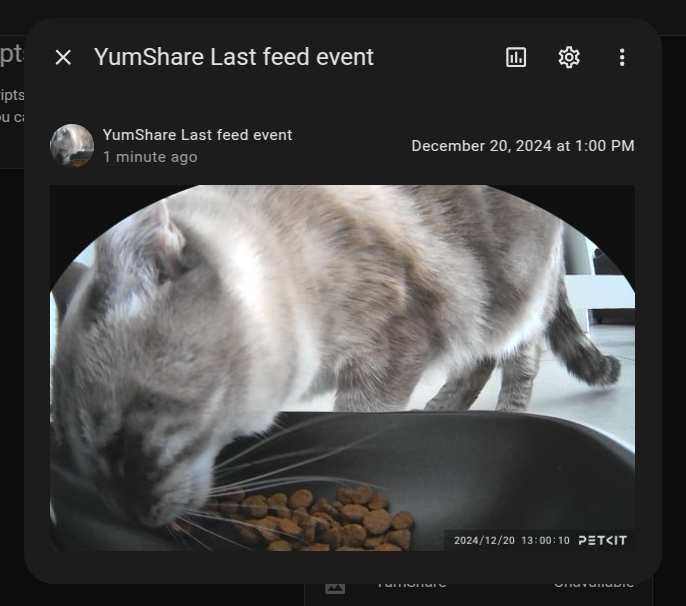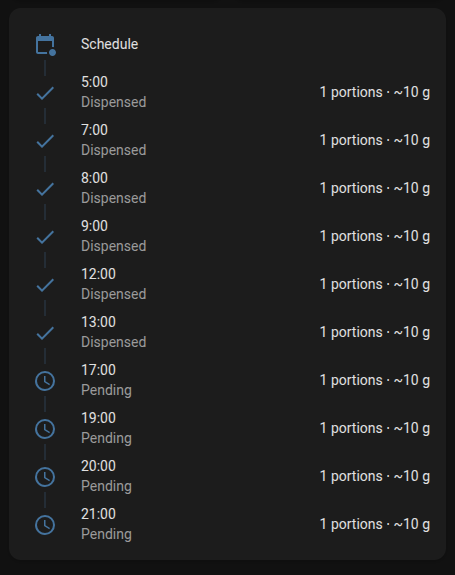Picture feature is supported for feeders with camera (does not require an active subscription to Care+)
Video feature is not supported yet. it's planned for a future release. (REQUIRE an active subscription to Care+)
Legend :
📷 Still picture feature supported
🎥 Video clip feature supported (REQUIRE an active subscription to Care+)
- Fresh Element
- Fresh Element Mini Pro
- Fresh Element Infinity
- Fresh Element Solo
- Fresh Element Gemini
- YumShare Solo (with camera) 📷
- YumShare Dual-hopper (with camera) 📷
- PuraX
- PuraMax
- PuraMax 2
- Purobot Max Pro (with camera) (tester needed)
- Purobot Ultra (with camera)
- Eversweet Solo 2
- Eversweet 3 Pro
- Eversweet 3 Pro UVC
- Eversweet 5 Mini
- Eversweet Max
Important
Fountain only support reading data, no control is available yet. it's planned for a future release.
Add feeding Schedule card for feeders :
Add this card to your HA with HACS : https://github.com/cristianchelu/dispenser-schedule-card (thanks to @cristianchelu)
On config card paste this :
type: custom:dispenser-schedule-card
entity: sensor.MY_FEEDER_NAME_raw_distribution_data
editable: never
alternate_unit:
unit_of_measurement: g
conversion_factor: 10
approximate: trueVia HACS (recommended), click here :
Or follow these steps:
- Open HACS (Home Assistant Community Store)
- Click on the three dots in the top right corner
- Click on
Custom repositories - In the Repository field, enter https://github.com/Jezza34000/homeassistant_petkit/
- In the Category field, select
Integration - Click on
Add - Search for
Petkit Smart Devicesin the list of integrations - Install the integration
- Restart Home Assistant
- Go to
settings->integrations->add integration-> search forPetkit Smart Devices - Follow the instructions to configure the integration
Important
To use both the official Petkit app AND Home Assistant simultaneously, you need two accounts:
- Use your PRIMARY account with the official Petkit app to retain full control over device management.
- Use your SECONDARY account for Home Assistant integration.
Add the secondary account to your primary account's family in the Petkit app.
How to create a family and add a member:
- Open the Petkit app and log in with your primary account.
- At the top of the screen, click on Family Management, then select Create a Family and follow the prompts.
- Once the family is created, click on the Add Family Member button.
- Add your secondary Petkit account.
- Finally, log into the Home Assistant integration using your secondary account.
This integration is available in the following languages:
- English
- Polish (thanks to @Chriserus)
- Spanish (thanks to @joasara)
If you want to contribute to this please read the Contribution guidelines
This repository is based on the client library for the Petkit API, which can be found here : Jezza34000/py-petkit-api
Thanks to :
- @ludeeus for the integration_blueprint template.
- @RobertD502 for the great reverse engineering done in this repository which helped a lot home-assistant-petkit