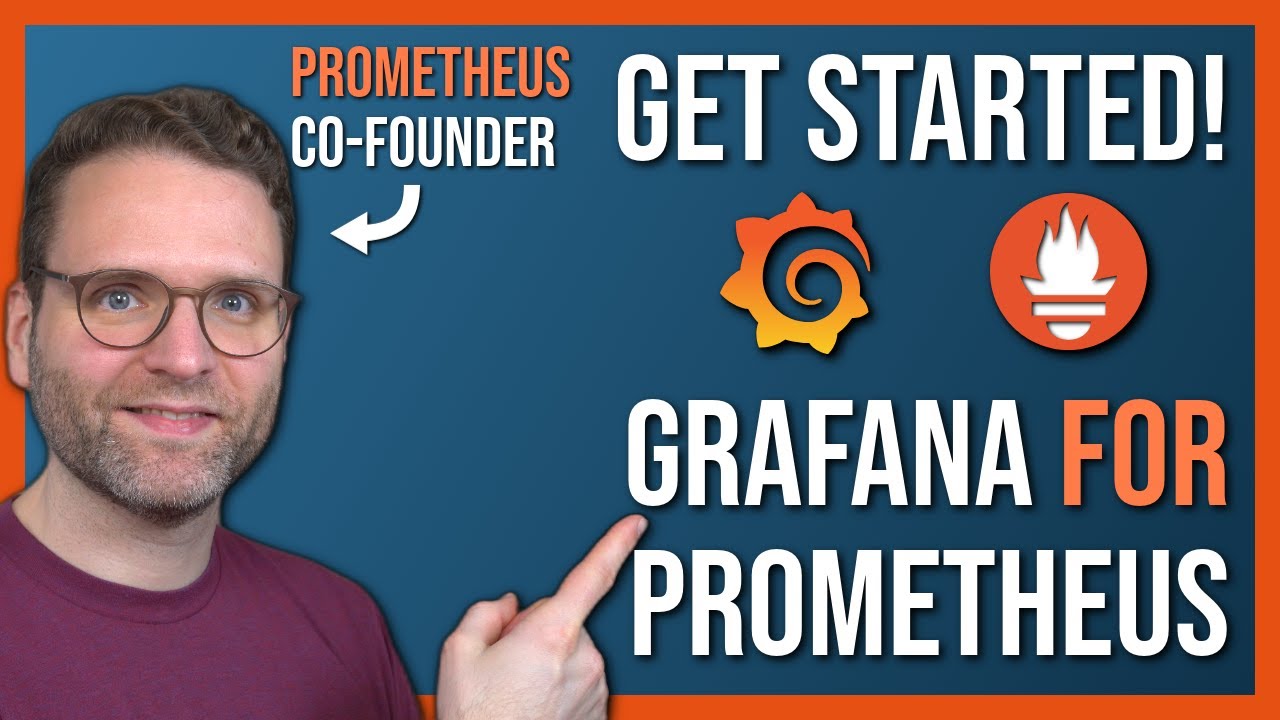As a small demo, you can watch this video just to get a general idea of how to work with Grafana. Pay attention to how something can be done and not what can be done since this example is not relative to our project
sudo apt update && sudo apt install unzip- Download Grafana binary
wget https://dl.grafana.com/enterprise/release/grafana-enterprise-9.3.6.linux-amd64.tar.gz
tar -zxvf grafana-enterprise-9.3.6.linux-amd64.tar.gzTo install other versions of Grafana, select an appropriate version on the Grafana website and download a standalone binary
- Clone the Grafana repository
You probably should have a GitHub Desktop to authenticate yourself (thanks to Mr Gambi), but I'm not sure if this method can be applied to WSL. In case you have a problem, you can always install GitHub Cli, create a personal access token and login yourself with it
git clone https://github.com/Dataskop/SmartCommunities.git- Copy the downloaded binary to the Grafana repository
cp -r grafana-9.3.6/bin/ SmartCommunities/grafana-9.3.6_E_DB1/- Navigate to the Grafana directory and run the server
cd SmartCommunities/grafana-9.3.6_E_DB1/
./bin/grafana-server- Login
Open up your browser under localhost:3000 and login with default credentials admin admin. You can skip "new passwords" step
The Grafana repository has a lot of branches, but for now, you just need a new local branch (e.g. imc)
At the moment of writing this branch is pretty old, so we need to add one thing - an editor. Some branches have it, such as develop, but for imc you have to add it manually
- Navigate to the
grafana-9.3.6_E_DB1/public/lib
cd grafana-9.3.6_E_DB1/public/lib- Download the monaco editor
wget "https://docs.google.com/uc?export=download&id=1nfxchDda2NOgK5bq-O9oWgE3hb1SbOBX" -O monaco.zip
unzip monaco.zipNote
In case you don't have access to the file please contact Egor
- Restart the server if it's running
For now, we have only one data source (API). To add it you need to install the necessary plugin (grafana server needs to be running). Once it's done, navigate to the data sources menu

Click the Add data source button and select JSON API data source

Choose a name, specify https://data.iiss.at/dataskop/fiwarenosec/v2/entities as a url, and leave everything else default. You can test if everything works fine by clicking Explore, selecting the needed data source and specifying some query (e.g. $.0). You should get a json response

This plugin uses a JSONPaht as a selector. See docs
To demonstrate our use case I created a dashboard that can be imported to the Grafana. To import it, go to http://localhost:3000/dashboard/import and paste the json. This json is an example of a compilation target (please see the docs)
Dashboard file
{
"annotations": {
"list": [
{
"builtIn": 1,
"datasource": {
"type": "grafana",
"uid": "-- Grafana --"
},
"enable": true,
"hide": true,
"iconColor": "rgba(0, 211, 255, 1)",
"name": "Annotations & Alerts",
"target": {
"limit": 100,
"matchAny": false,
"tags": [],
"type": "dashboard"
},
"type": "dashboard"
}
]
},
"description": "Just a sample dashboard to try things out",
"editable": true,
"fiscalYearStartMonth": 0,
"graphTooltip": 0,
"id": 2,
"links": [],
"liveNow": false,
"panels": [
{
"datasource": {
"type": "marcusolsson-json-datasource",
"uid": "qAa5U2kIk"
},
"fieldConfig": {
"defaults": {
"color": {
"mode": "thresholds"
},
"custom": {
"hideFrom": {
"legend": false,
"tooltip": false,
"viz": false
}
},
"mappings": [],
"thresholds": {
"mode": "absolute",
"steps": [
{
"color": "green",
"value": null
}
]
}
},
"overrides": []
},
"gridPos": {
"h": 10,
"w": 24,
"x": 0,
"y": 0
},
"id": 4,
"options": {
"basemap": {
"config": {
"showLabels": true,
"theme": "auto"
},
"name": "Layer 0",
"opacity": 1,
"type": "carto"
},
"controls": {
"mouseWheelZoom": true,
"showAttribution": true,
"showDebug": false,
"showMeasure": false,
"showScale": false,
"showZoom": true
},
"layers": [
{
"config": {
"showLegend": true,
"style": {
"color": {
"fixed": "yellow"
},
"opacity": 0.5,
"rotation": {
"fixed": 0,
"max": 360,
"min": -360,
"mode": "mod"
},
"size": {
"fixed": 5,
"max": 3,
"min": 2
},
"symbol": {
"fixed": "img/icons/marker/circle.svg",
"mode": "fixed"
},
"text": {
"field": "name",
"fixed": "",
"mode": "fixed"
},
"textConfig": {
"fontSize": 12,
"offsetX": 0,
"offsetY": 0,
"textAlign": "left",
"textBaseline": "bottom"
}
}
},
"filterData": {
"id": "byRefId",
"options": "A"
},
"location": {
"mode": "auto"
},
"name": "POI",
"tooltip": true,
"type": "markers"
}
],
"tooltip": {
"mode": "details"
},
"view": {
"allLayers": true,
"id": "coords",
"lastOnly": false,
"lat": 41.38278,
"layer": "Layer 1",
"lon": 2.17694,
"padding": 10,
"zoom": 11
}
},
"pluginVersion": "9.3.6",
"targets": [
{
"cacheDurationSeconds": 300,
"datasource": {
"type": "marcusolsson-json-datasource",
"uid": "qAa5U2kIk"
},
"fields": [
{
"jsonPath": "$[*].address.value.addressRegion",
"name": "region"
},
{
"jsonPath": "$[*].address.value.addressCountry",
"language": "jsonpath",
"name": "country"
},
{
"jsonPath": "$[*].name.value",
"language": "jsonpath",
"name": "name"
},
{
"jsonPath": "$[*].location.value.coordinates[1]",
"language": "jsonpath",
"name": "lat"
},
{
"jsonPath": "$[*].location.value.coordinates[0]",
"language": "jsonpath",
"name": "lon"
},
{
"jsonPath": "$[*].description.value",
"language": "jsonpath",
"name": "description"
}
],
"method": "GET",
"params": [
[
"type",
"PointOfInterest"
]
],
"queryParams": "",
"refId": "A",
"urlPath": ""
}
],
"title": "Test map",
"transformations": [
{
"id": "calculateField",
"options": {
"alias": "address",
"mode": "reduceRow",
"reduce": {
"include": [
"region",
"country"
],
"reducer": "allValues"
}
}
},
{
"id": "organize",
"options": {
"excludeByName": {
"country": true,
"region": true
},
"indexByName": {
"address": 1,
"country": 6,
"description": 2,
"lat": 3,
"lon": 4,
"name": 0,
"region": 5
},
"renameByName": {}
}
}
],
"transparent": true,
"type": "geomap"
}
],
"schemaVersion": 37,
"style": "dark",
"tags": [],
"templating": {
"list": []
},
"time": {
"from": "now-6h",
"to": "now"
},
"timepicker": {},
"timezone": "",
"title": "IMC",
"uid": "BcN3KjAVx",
"version": 3,
"weekStart": ""
}To select the right source, press e on your keyboard or select edit in the dropdown menu (Test map above the map).

Then click the Save and Apply buttons. After it's done, you should see this