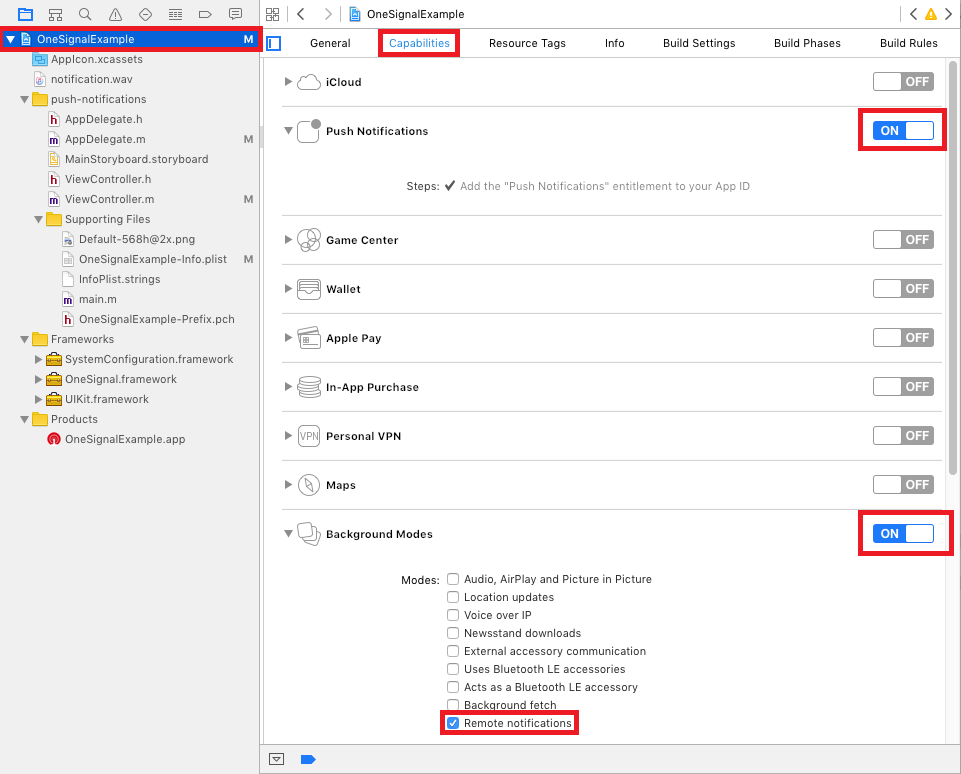React Native Push Notifications support with OneSignal integration.
- React Native OneSignal
- Breaking Change
- Note Regarding 0.39 <= React Native >= 0.40 Support
- Running Example project
- Installation
- Android Installation
- iOS Installation
- Usage
- API
- Handling Notifications
- Sending and Getting OneSignal Tags
- Getting Player ID and Push Token
- Set Email for Better Targeting
- Enable Vibration
- Enable Sound
- Set In App Focus Behavior
- Change User Subscription Status
- Check Push Notification and User Subscription Status
- Post Notification (Peer-to-Peer Notifications)
- Prompt Location
- Clear Notifications (Android Only)
- Cancel Notifications (Android Only)
- Check Push Notification Permissions (iOS Only)
- Request Push Notification Permissions (iOS Only)
- Register For Push Notifications (iOS Only)
- FAQ / Repeating Issues
- CREDITS
- TODO
Make sure you read this documentation carefully, as the usage instructions had been changed since react-native-onesignal v3.0.2.
TL;DR - Install the latest version, doesn't matter on what RN version you are.
Since version 3.0.2, this module supports backwards compatibiltiy with React Native 0.39 and below, without installing a custom version. Everyone should now update to the latest version available for this module.
For your convenience, we created an example project, based on React Native 0.41.2. You can run this project to test configurations, debug, and build upon it.
git clone https://github.com/geektimecoil/react-native-onesignalcd react-native-onesignal && cd examples && cd RNOneSignalyarn && cd ios && pod update && cd ..- Running the iOS example app:
react-native run-ios - Running the Android example app:
react-native run-android
- Add library to project
yarn add react-native-onesignal- OR
npm install --save react-native-onesignal
- Link library to project
react-native link react-native-onesignal
- Follow OneSignal's instructions on generating a Google Server API Key: https://documentation.onesignal.com/docs/generate-a-google-server-api-key
In your AndroidManifest.xml
.....
<!-- Optional - Add the necessary permissions (Choose one of those) -->
<uses-permission android:name="android.permission.ACCESS_COARSE_LOCATION"/> <!-- Approximate location - If you want to use promptLocation for letting OneSignal know the user location. -->
<uses-permission android:name="android.permission.ACCESS_FINE_LOCATION"/> <!-- Precise location If you want to use promptLocation for letting OneSignal know the user location. -->
<!-- End optional permissions -->
<application ....>
<activity
android:launchMode="singleTop"> <!-- Add this parameter -->
.....In android/gradle/wrapper/gradle-wrapper.properties
...
distributionBase=GRADLE_USER_HOME
distributionPath=wrapper/dists
zipStoreBase=GRADLE_USER_HOME
zipStorePath=wrapper/dists
distributionUrl=https://services.gradle.org/distributions/gradle-2.14.1-all.zipIn android/build.gradle
...
dependencies {
classpath 'com.android.tools.build:gradle:2.2.2' // Upgrade gradle
// NOTE: Do not place your application dependencies here; they belong
// in the individual module build.gradle files
}In android/app/build.gradle
...
android {
...
buildToolsVersion "23.0.2" // NOT REQUIRED BUT RECOMMENDED - This is good for in-process dex (faster)
...
defaultConfig {
...
manifestPlaceholders = [onesignal_app_id: "YOUR_ONESIGNAL_ID",
onesignal_google_project_number: "REMOTE"]
}
}- Open OneSignal account here: https://onesignal.com/
- Follow OneSignal's instructions on generating an iOS Push Certificate: https://documentation.onesignal.com/docs/generate-an-ios-push-certificate
- Select the root project and Under Capabilities Enable "Push Notifications".
- Next Enable "Background Modes" and check "Remote notifications".
- Select your root project and go to
Build Settings. - Search for
Header Search Paths. - Add
$(SRCROOT)/../node_modules/react-native-onesignal/iosand set it asrecursive.
-
in
AppDelegate.h:-
Import
RCTOneSignal.h:#import <RCTOneSignal.h>
-
Declare the
RCTOneSignalproperty:@property (strong, nonatomic) RCTOneSignal* oneSignal;
-
-
in
AppDelegate.m:-
Synthesize
oneSignalafter@implementation AppDelegate@synthesize oneSignal = _oneSignal;
-
On the
application didFinishLaunchingWithOptionsmethod, insert the following code (replace YOUR_ONESIGNAL_APP_ID with your OneSignal app ID):self.oneSignal = [[RCTOneSignal alloc] initWithLaunchOptions:launchOptions appId:@"YOUR_ONESIGNAL_APP_ID"];
// For requiring push notification permissions manually. self.oneSignal = [[RCTOneSignal alloc] initWithLaunchOptions:launchOptions appId:@"YOUR_ONESIGNAL_APP_ID" settings:@{kOSSettingsKeyAutoPrompt: @false}];
-
-
You're All Set!
In your index.android.js or index.ios.js:
import React, { Component } from 'react';
import OneSignal from 'react-native-onesignal'; // Import package from node modules
...
export default class App extends Component {
componentWillMount() {
OneSignal.addEventListener('received', this.onReceived);
OneSignal.addEventListener('opened', this.onOpened);
OneSignal.addEventListener('registered', this.onRegistered);
OneSignal.addEventListener('ids', this.onIds);
}
componentWillUnmount() {
OneSignal.removeEventListener('received', this.onReceived);
OneSignal.removeEventListener('opened', this.onOpened);
OneSignal.removeEventListener('registered', this.onRegistered);
OneSignal.removeEventListener('ids', this.onIds);
}
onReceived(notification) {
console.log("Notification received: ", notification);
}
onOpened(openResult) {
console.log('Message: ', openResult.notification.payload.body);
console.log('Data: ', openResult.notification.payload.additionalData);
console.log('isActive: ', openResult.notification.isAppInFocus);
console.log('openResult: ', openResult);
}
onRegistered(notifData) {
console.log("Device had been registered for push notifications!", notifData);
}
onIds(device) {
console.log('Device info: ', device);
}
...
}When any notification is opened or received the opened and received are activated and calling their callback functions defined in the listeners, passing an OSNotificationOpenResult or an OSNotification object encapsulating the event data.
componentWillMount() {
OneSignal.addEventListener('received', this.onReceived);
OneSignal.addEventListener('opened', this.onOpened);
}
componentWillUnmount() {
OneSignal.removeEventListener('received', this.onReceived);
OneSignal.removeEventListener('opened', this.onOpened);
}
onReceived(notification) {
console.log("Notification received: ", notification);
}
onOpened(openResult) {
console.log('Message: ', openResult.notification.payload.body);
console.log('Data: ', openResult.notification.payload.additionalData);
console.log('isActive: ', openResult.notification.isAppInFocus);
console.log('openResult: ', openResult);
}Notification object received example:
{
shown: true, // BOOLEAN: If the notification was displayed to the user or not
payload: {notificationID : "", contentAvailable : false, badge : 1, sound : "default", title : "Hello!", body : "World", launchURL : "", }, // OBJECT; the push data
displayType: 1, //The display method of a received notification
silentNotification: false // BOOLEAN : Wether the received notification was a silent one
}We exposed the tags API of OneSignal to allow you to target users with notification later.
// Sending single tag
OneSignal.sendTag("key", "value");
// Sending multiple tags
OneSignal.sendTags({key: "value", key2: "value2"});
// Getting the tags from the server and use the received object
OneSignal.getTags((receivedTags) => {
console.log(receivedTags);
});
// Delete a tag
OneSignal.deleteTag("key");Sync hashed email if you have a login system or collect it. Will be used to reach the user at the most optimal time of day.
OneSignal.syncHashedEmail("[email protected]");We exposed the idsAvailable API of OneSignal (both Android & iOS) as an event.
Listen for ids event and define a callback to handle the returned object.
componentWillMount() {
OneSignal.addEventListener('ids', this.onIds);
}
componentWillUnmount() {
OneSignal.removeEventListener('ids', this.onIds);
}
onIds(device) {
console.log('Device info: ', device);
}We exposed the enableVibrate API of OneSignal (Android only).
You can call this from your UI from a button press for example to give your user's options for your notifications. By default OneSignal always vibrates the device when a notification is displayed unless the device is in a total silent mode. Passing false means that the device will only vibrate lightly when the device is in it's vibrate only mode.
// Setting enableVibrate
OneSignal.enableVibrate(true);We exposed the enableSound API of OneSignal (Android only).
You can call this from your UI from a button press for example to give your user's options for your notifications. By default OneSignal plays the system's default notification sound when the device's notification system volume is turned on. Passing false means that the device will only vibrate unless the device is set to a total silent mode.
// Setting enableSound
OneSignal.enableSound(true);We exposed the inFocusDisplaying API of OneSignal.
0=None- Will not display a notification, instead onlyonNotificationReceivedwill fire where you can display your own in app messages.1=InAppAlert- (Default) Will display an Android AlertDialog with the message contains.2=Notification- Notification will display in the Notification Shade. Same as when the app is not in focus.
// Example, always display notification in shade.
OneSignal.inFocusDisplaying(2);On the init function in AppDelegate.m, add the settings parameter to specify custom settings. In this case, it would be the kOSSettingsKeyInFocusDisplayOption which can be set to 3 options:
OSNotificationDisplayTypeNotification- Display the native notification display.OSNotificationDisplayTypeInAppAlert- Display an alert with the notification. Default value.OSNotificationDisplayTypeNone- Silent. Do not display any notification when the app is in focus.
self.oneSignal = [[RCTOneSignal alloc] initWithLaunchOptions:launchOptions
appId:@"YOUR APP ID"
settings:@{kOSSettingsKeyInFocusDisplayOption : @(OSNotificationDisplayTypeNone), kOSSettingsKeyAutoPrompt : @YES}];We exposed the setSubscription API of OneSignal (both Android & iOS).
You can call this method with false to opt users out of receiving all notifications through OneSignal. You can pass true later to opt users back into notifications
// Setting setSubscription
OneSignal.setSubscription(true);We exposed the getPermissionSubscriptionState API of OneSignal (both Android & iOS).
Allows you to check whether notifications are enabled for the app, whether user is subscribed to notifications through OneSignal, and what the user's in-app subscription preference is. It also provides access to pushToken and userId
// Check push notification and OneSignal subscription statuses
OneSignal.getPermissionSubscriptionState((status) => {
console.log(status);
});We exposed the postNotification API of OneSignal, currently supports one Player ID to send a notification to. We call it internally P2P Notification, and therefore there is a special attribute to listen to while receiving the notification.
Allows you to send notifications from user to user or schedule ones in the future to be delivered to the current device.
The OneSignal documentation shows how to pass the parameters as here:
// Calling postNotification
let data = arr // some array as payload
let contents = {
'en': 'You got notification from user'
}
OneSignal.postNotification(contents, data, playerId);
// Listening to postNotification using OneSignal.Configure:
onNotificationOpened: function(message, data, isActive) {
if (data.p2p_notification) {
for (var num in data.p2p_notification) {
// console.log(data.p2p_notification[num]);
}
}
}We exposed the promptLocation API of OneSignal.
Prompts the user for location permissions. This allows for geotagging so you can send notifications to users based on location. Note: Make sure you also have the required location permission in your AndroidManifest.xml. For iOS, make sure you set the NSLocationWhenInUseUsageDescription or the NSLocationAlwaysUsageDescription in your info.plist. (Location Always also requires the location background mode capability)
// Calling promptLocation
OneSignal.promptLocation();We exposed the clearOneSignalNotifications API of OneSignal (currently supported only on Android).
Removes all OneSignal notifications from the Notification Shade.
// Calling clearOneSignalNotifications
OneSignal.clearOneSignalNotifications();We exposed the cancelNotification API of OneSignal (currently supported only on Android).
Cancels a single OneSignal notification based on its Android notification integer id. You can get the notification Id when invoking OneSignal.onNotificationOpened while receiving a notification.
// Calling cancelNotification
OneSignal.cancelNotification(id);See what push permissions are currently enabled. callback will be invoked with a permissions object (currently supported only on iOS).
// Requesting permissions
OneSignal.checkPermissions((permissions) => {
console.log(permissions);
});We exposed the requestPermissions method (currently supported only on iOS).
// Setting requestPermissions
permissions = {
alert: true,
badge: true,
sound: true
};
OneSignal.requestPermissions(permissions);We exposed the registerForPushNotifications API of OneSignal (currently supported only on iOS).
*Call when you want to prompt the user to accept push notifications. Only call once and only if you passed @NO to kOSSettingsKeyAutoPrompt on init.
// Calling registerForPushNotifications
OneSignal.registerForPushNotifications();The following example is from our own App and needs to be customized in order to work.
Example:
_syncOneSignal = () => {
var allTags = {};
var missingTags = {};
OneSignal.getTags((receivedTags) => {
// Find missing tags
for (var i = this.categories.length * 1; i >= 0; i--) {
var category = this.categories[i];
if (!(category.slug in receivedTags)) {
missingTags[category.slug] = category.is_push_default;
}
// Hash all tags for performance later on deletion
allTags[category.slug] = category.is_push_default;
};
// Send missing tags if there are any
if (Object.keys(missingTags).length > 0) {
OneSignal.sendTags(missingTags);
}
// Delete tags that doesn't show up in the categories
Object.keys(receivedTags).forEach(function(key,index) {
if (!(key in allTags)) {
OneSignal.deleteTag(key);
}
});
});
};The following issues has been marked as repeating, therefore we decided to devote them a separate section.
> com.android.build.api.transform.TransformException: com.android.ide.common.process.ProcessException: java.util.concurrent.ExecutionException: com.android.dex.DexException: Multiple dex files define Lcom/google/android/gms/internal/zzr;Solution: Update all your Google Play Services dependencies to the latest version rather than to a specific version.
From the Google Play Services documentation: Be sure you update this version number each time Google Play services is updated https://developers.google.com/android/guides/setup#add_google_play_services_to_your_project
In android/app/build.gradle
...
dependencies {
...
compile "com.google.android.gms:play-services-base:+"
compile "com.google.android.gms:play-services-location:+"
compile "com.google.android.gms:play-services-ads:+"
}:app:dexRelease
Unknown source file : UNEXPECTED TOP-LEVEL EXCEPTION:
Unknown source file : com.android.dex.DexException: Multiple dex files define Landroid/support/v7/appcompat/R$anim;Solution: Upgrade your gradle to properly handle the dex tasks:
In android/build.gradle
...
dependencies {
classpath 'com.android.tools.build:gradle:2.2.3'
// NOTE: Do not place your application dependencies here; they belong
// in the individual module build.gradle files
}In android/gradle/wrapper/gradle-wrapper.properties
distributionBase=GRADLE_USER_HOME
distributionPath=wrapper/dists
zipStoreBase=GRADLE_USER_HOME
zipStorePath=wrapper/dists
distributionUrl=https://services.gradle.org/distributions/gradle-2.14.1-all.zipPlease double check the iOS Installation section as missing a step or entering an incorrect path will create these errors.
If you have both react native maps and react-native-onesignal make sure you compile react-native-maps in the following way (android/app/build.gradle).
compile(project(':react-native-maps')){
exclude group: 'com.google.android.gms', module: 'play-services-base'
exclude group: 'com.google.android.gms', module: 'play-services-maps'
}
compile 'com.google.android.gms:play-services-base:+'
compile 'com.google.android.gms:play-services-maps:+'When you install react-native-onesignal it will automaticly include a specific version of the OneSignal iOS native SDK that is known to work with it. Only follow the instructions below if there is a native OneSignal SDK fix you need that isn't included already in the latest react-native-onesignal update.
- Download the latest OneSignal iOS native release.
- In XCode, delete
OneSignalNativeSDKunderLibraries/RCTOneSignal.xcodeproj - Press "Move to trash"
- Create a new
OneSignalNativeSDKfolder undernode_modules/react-native-onesignal/ios/. - From the downloaded iOS native release, copy all .h and .m files from the
iOS_SDKfolder and put them in toOneSignalNativeSDK. - Drop and drag this new
OneSignalNativeSDKfolder under theRCTOneSignal.xcodeprojin Xccode. - Select "Create groups" and check RCTOneSignal and press Finish.
Thanks for all the awesome fellows that contributed to this repository! @danpe, @lunchieapp, @gaykov, @williamrijksen, @adrienbrault, @kennym, @dunghuynh, @holmesal, @joshuapinter, @jkasten2, @JKalash
- Tell us?